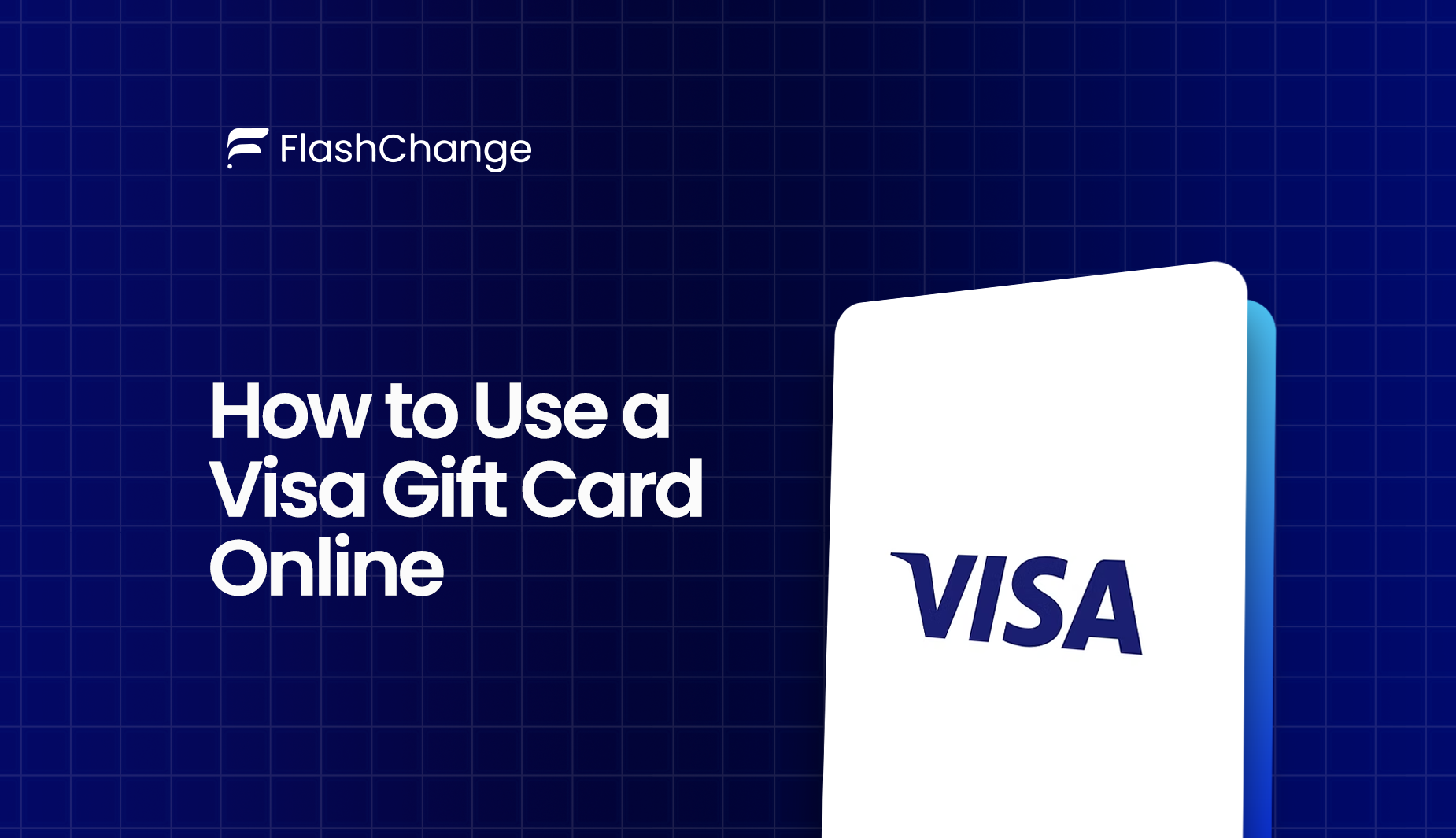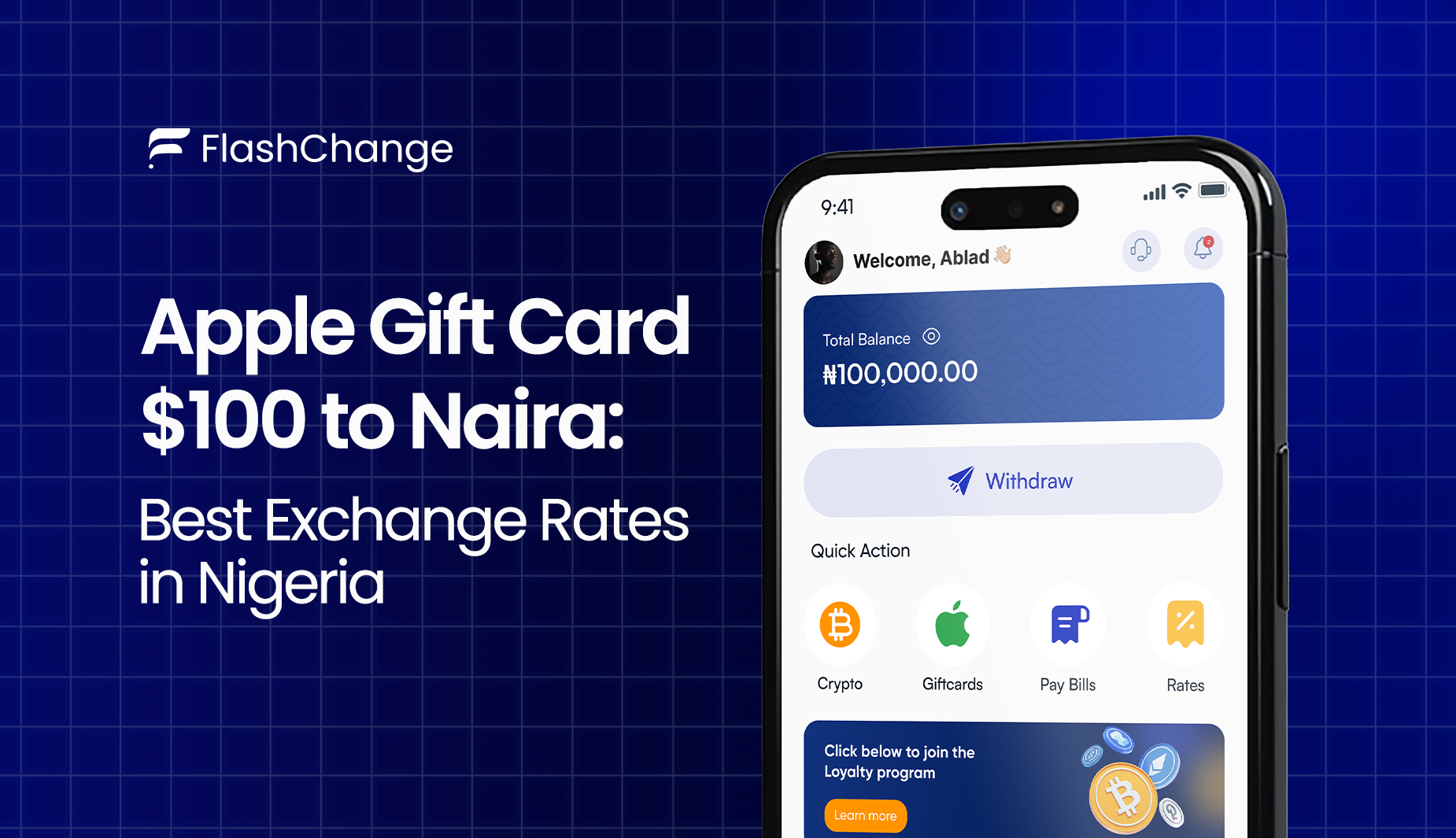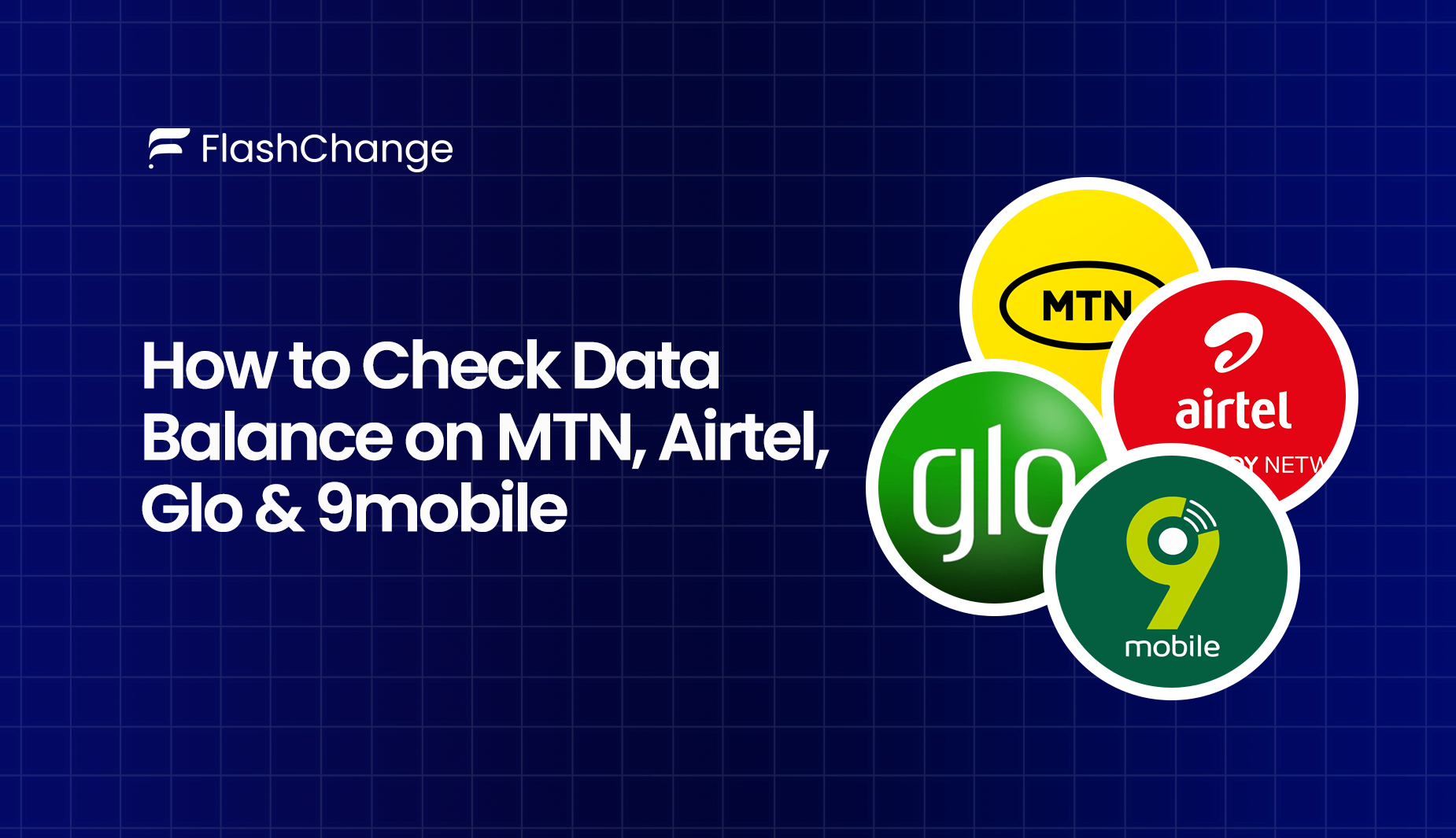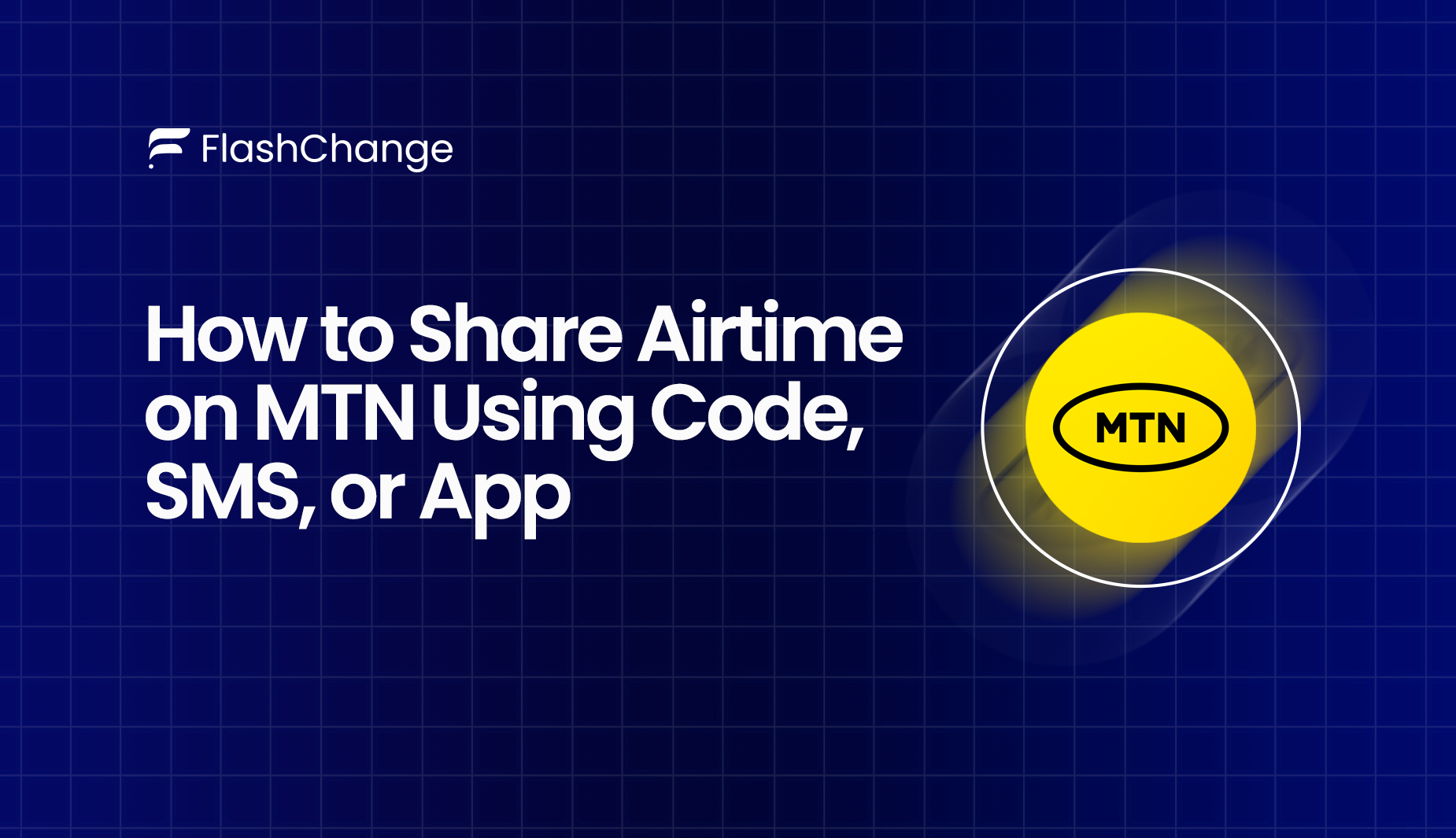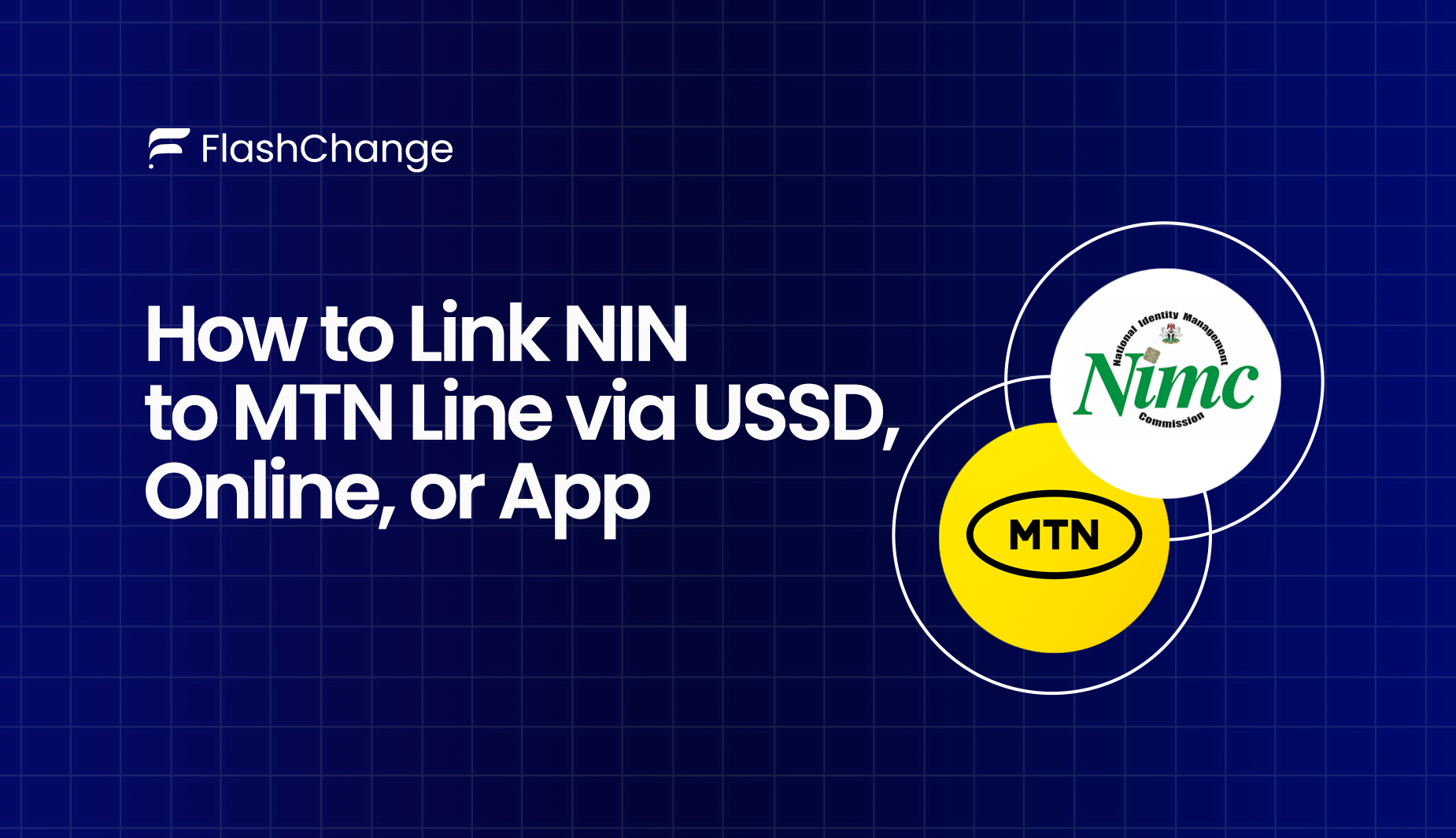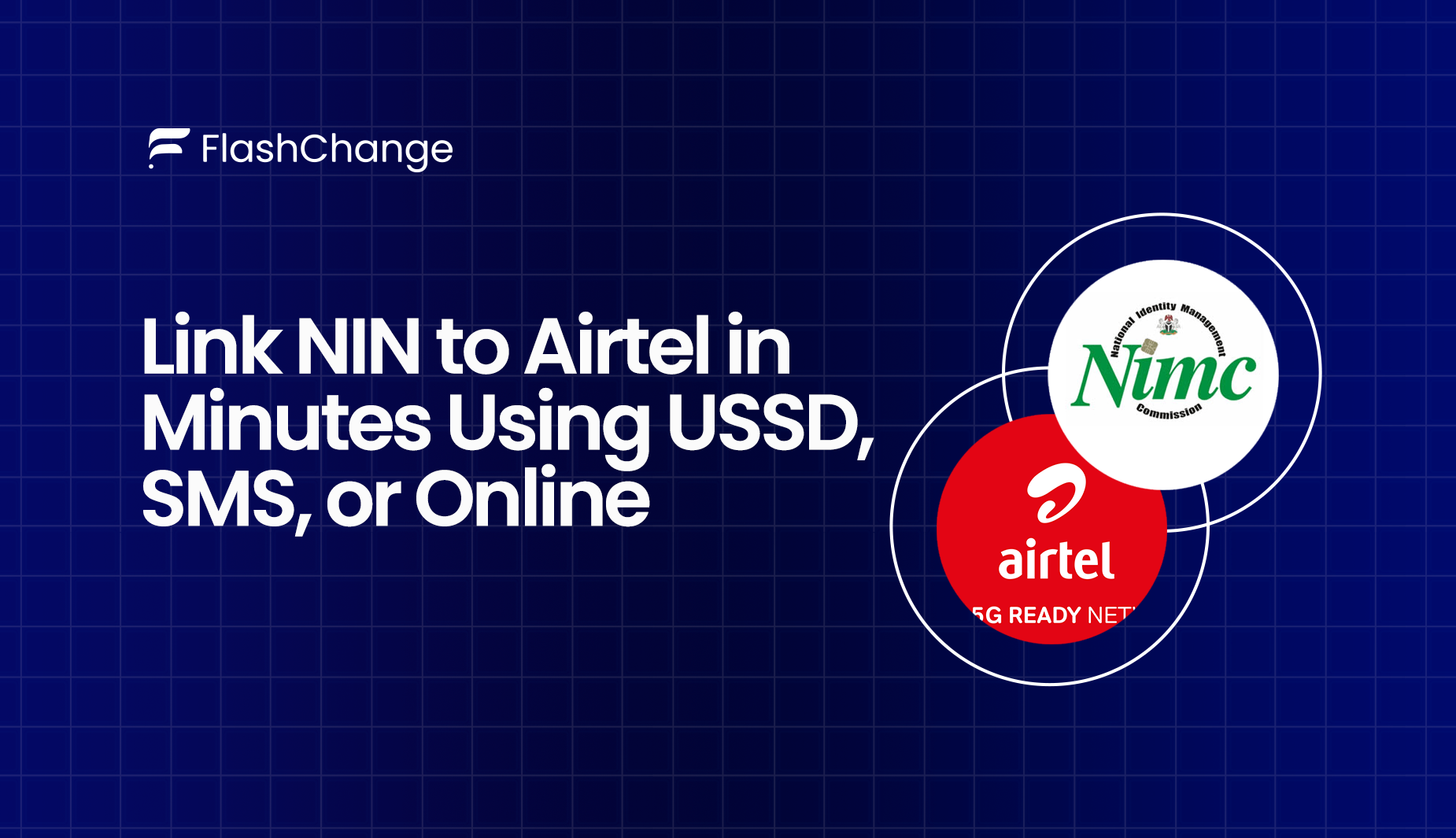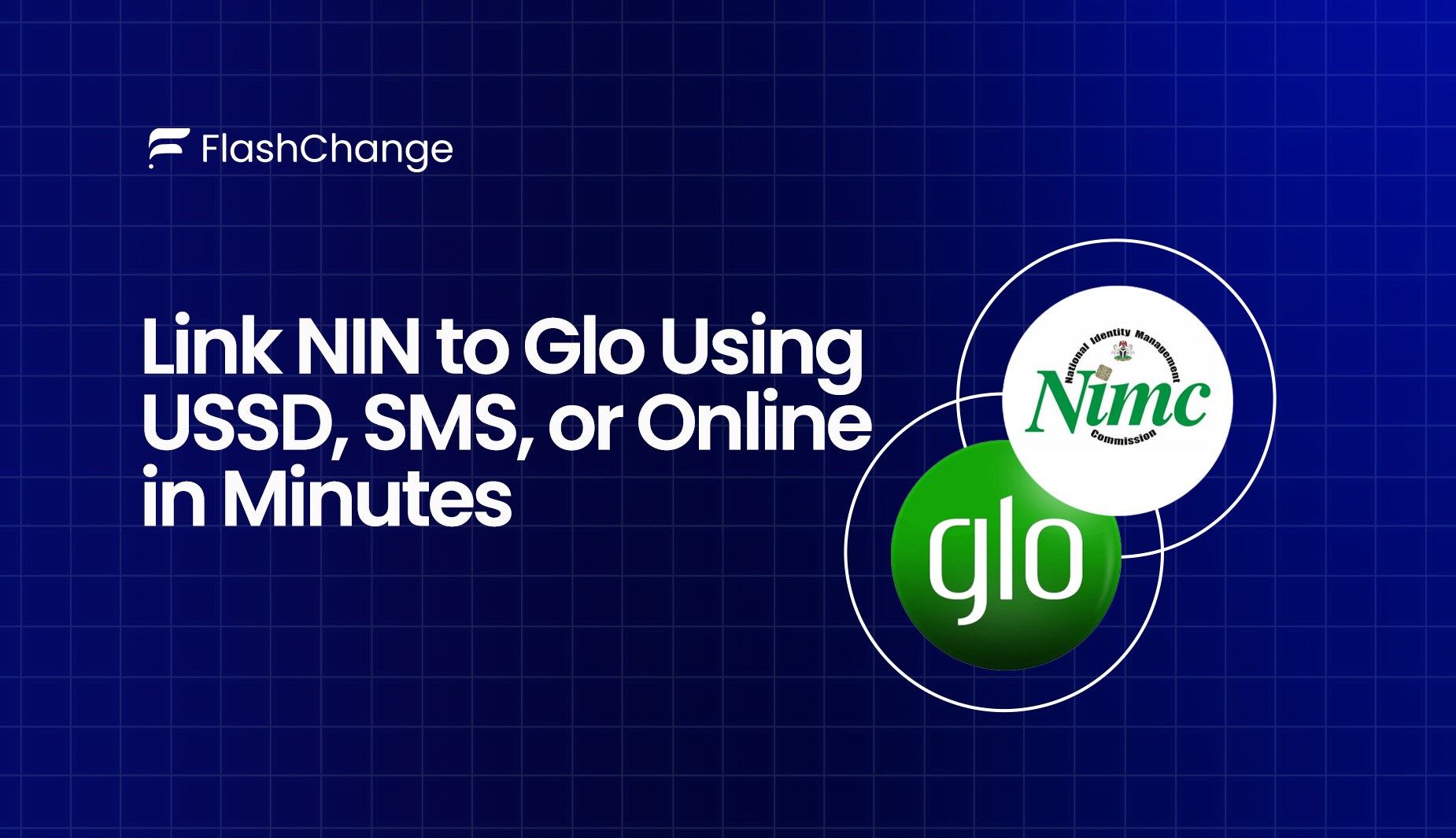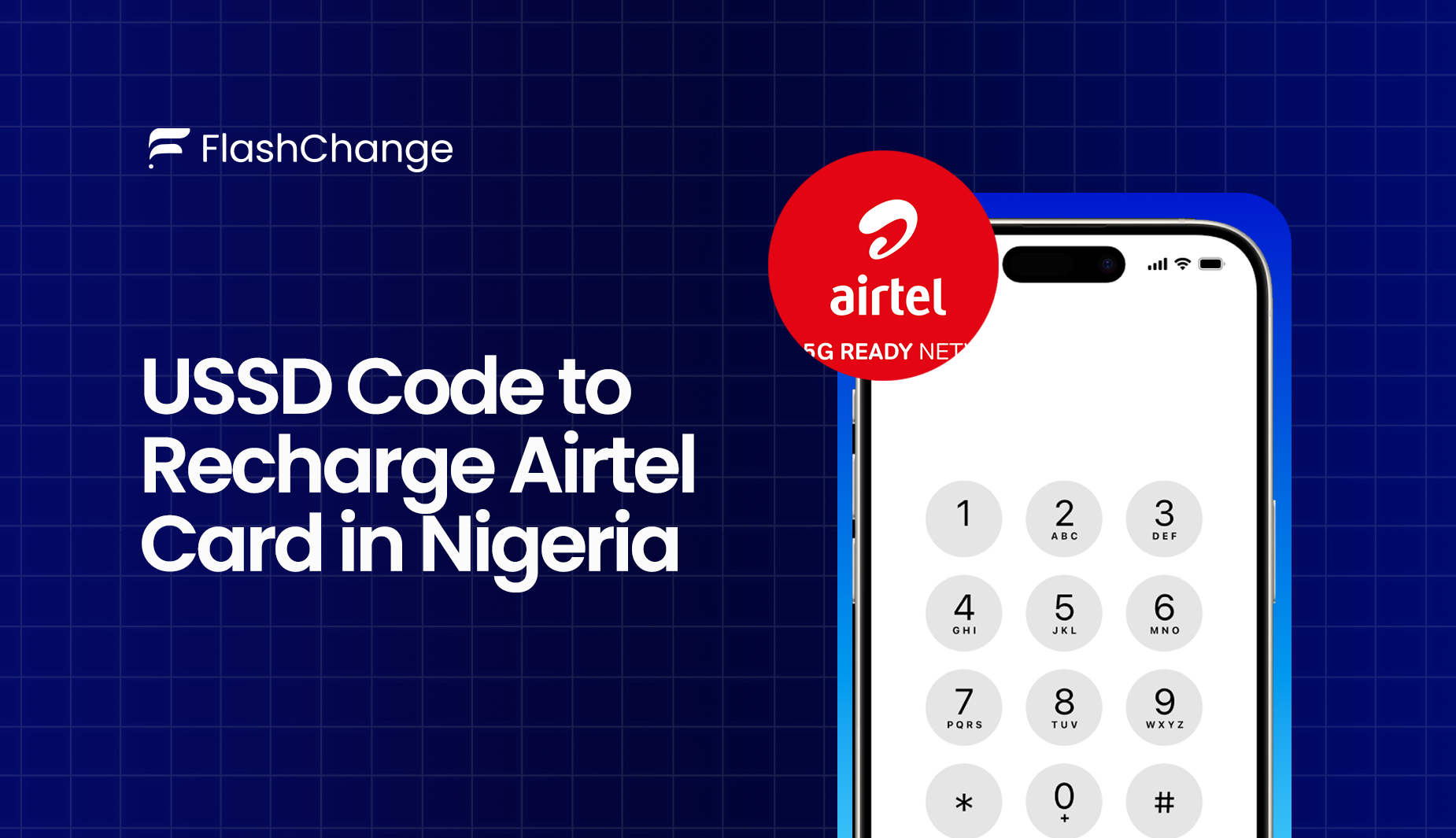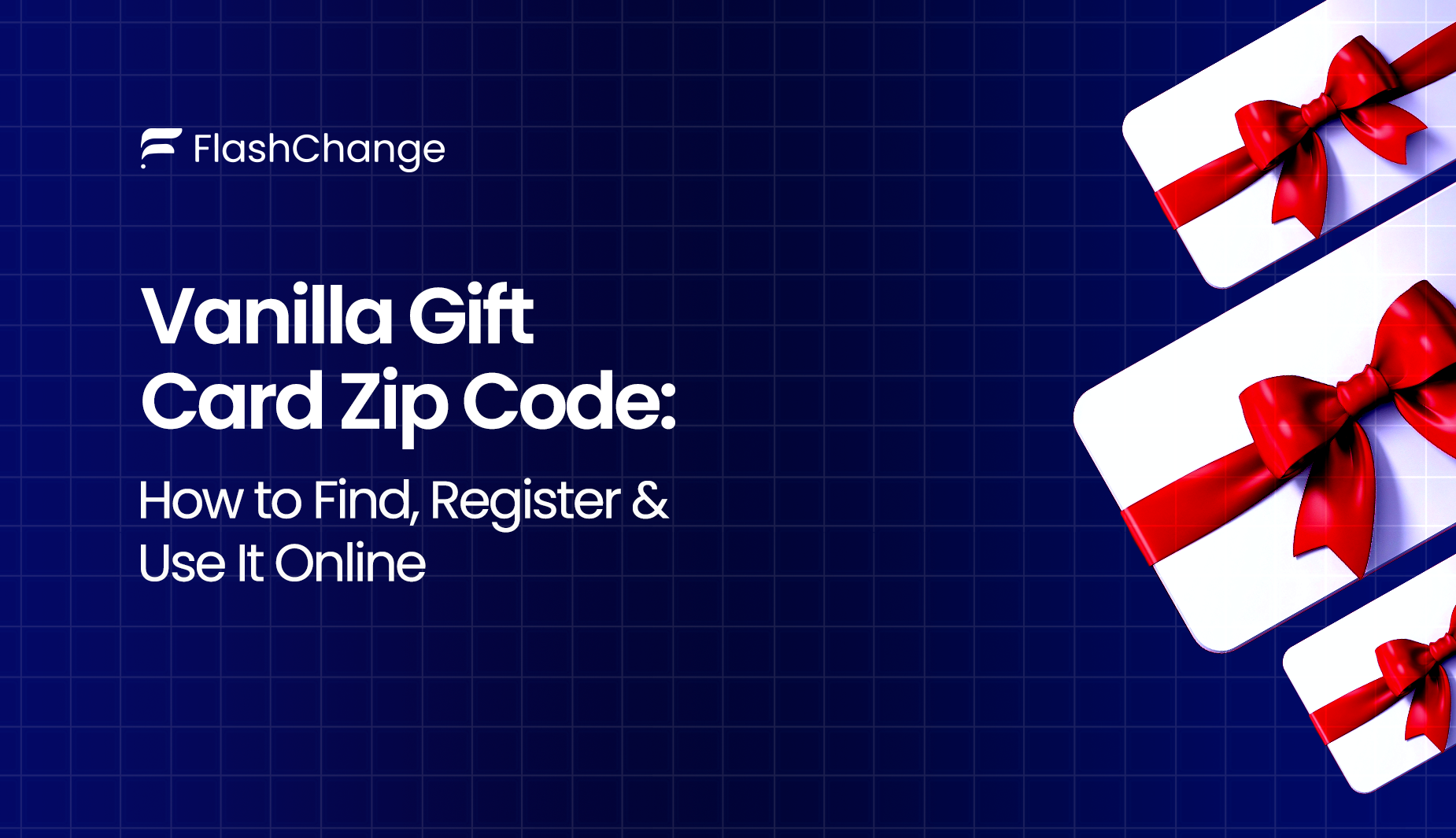
Vanilla Gift Card Zip Code
What most people don’t know is that a missing or unregistered zip code can be the silent blocker behind their failed transactions when using Vanilla Gift Cards online.
In this guide, you’ll learn how to find, register, and correctly use the ZIP code linked to your Vanilla Gift Card. Whether you're trying to shop, sign up for a service, or make a one-time payment, this step-by-step guide will walk you through the process clearly and simply.
Let’s solve the ZIP code issue once and for all.
What is a Vanilla Gift Card Zip Code & Why It’s Important
A Vanilla Gift Card is a type of prepaid debit card that you can use almost anywhere Visa or Mastercard is accepted, whether online or in-store. It has been loaded with a set amount of money and so doesn’t require a bank account or credit check.
But here’s the main catch, to use it online, especially at checkouts that require billing details, your card must have a registered zip code.
Why does this matter? Because many e-commerce platforms use your billing zip code to:
- Match it with your card info for fraud protection.
- Approve or decline your purchase.
- Verify your identity and prevent misuse.
So, if you're wondering "Why is my Vanilla card not working online?” There are chances that it’s a zip code issue. And that's exactly what we’ll help you fix in this article.
Where to Find the Zip Code on Your Vanilla Gift Card
One of the most common questions people ask after buying a Vanilla Gift Card is:
“Where’s the zip code? I don’t see it anywhere on the card!”
Actually, you’re right, the zip code isn’t printed on the physical card, which makes things a little tricky if you’re trying to use it for online shopping or maybe for signups. Alright, let’s go to where and how you can find your zip code on your Vanilla Gift Card.
- Check Online Through the Vanilla Gift Website
If your Vanilla Gift Card has ever been registered or used online, there’s a good chance it already has a zip code linked to it. You can find that by checking the card details through the official website:
- Visit Vanilla Gift Card website
- Go to the “Manage Card” section
- Enter your card number, expiration date, and CVV
Once you’re in, you'll see the card details, and if a billing address (including zip code) was already associated with it, you’ll see it there.
- Contact Vanilla Gift Card Customer Support
If the zip code doesn’t show up online, and you suspect maybe the previous owner or the gift giver may have registered it already, the best thing to do is to reach out to Vanilla gift card customer service zip code for update. Use the number found on the back of your card.
So, when you call:
- Provide the card number, expiration date, and CVV
- Ask them to confirm the zip code or billing address currently registered
They’ll verify your identity and let you know what zip code is attached to the card, if there’s any.
No Zip Code Found? It Likely Hasn’t Been Registered Yet
Have you checked online and support and it says no zip code is linked? Then it simply means your card hasn’t been registered yet. At that point, it’s up to you to register it.
How to Register & Set Up the Zip Code
If you just got a Vanilla Gift Card and plan to use it online, the first thing you need to do is register a zip code. Without this step, your card might keep getting declined , yeah, even if the balance is fine.
So here’s how to set up your Vanilla Visa gift card zip code quickly:
- Visit the official Vanilla Gift Card website.
- Click on “Manage Card” or go directly to the balance check page
- Enter your card details:
- Card number
- Expiration date
- CVV (3-digit code on the back)
- Look for the option to add or edit the billing address
- Then enter your zip code.
- Save the changes to register your card.
After doing that, ensure to always use the exact same zip code during checkout that you registered with the card. Because any mismatch can cause your payment to fail.
How the Zip Code Affects Online and Billing Address Use
When you're using a Vanilla Gift Card for online shopping, it's not just about the card number and balance. The zip code you registered also plays a major role in whether your transaction goes through or not.
- Address Verification System (AVS) Checks
Most online stores use a security feature called AVS (Address Verification System) to match the billing address you enter with the one tied to your card.
If your Vanilla Visa gift card zip code doesn’t match what you type in at checkout:
- The transaction might get declined
- Some platforms may not even process the payment attempt
- Some Sites Require a Full Billing Address
While some stores only check the zip code, others may require the full billing address (street, city, zip code). If no address is registered, or there’s a mismatch, your payment won’t be accepted.
That’s why registering the zip code earlier is very necessary.
- It Helps Prevent Fraud
Matching your billing address with your card details helps to:
- Confirm the card is in the right hands
- Reduce fraud risks
- Build trust with the payment system
Can You Convert a Vanilla Gift Card to Cash or Crypto?
A direct answer will be yes! However, it’s not directly, because Vanilla Gift Cards are not built for direct cash withdrawals or crypto purchases, but there are some legal and practical workarounds you can use.
- Sell the Card on Gift Card Exchange Platforms
If you want to turn your Vanilla Gift Card into cash or crypto, your best bet is using a gift card exchange platform that is reliable and trustworthy like Flashchange.
Flashchange (Highly trusted, fast payout) is known for quick trades and fair rates. Flashchange lets you sell Vanilla Gift Cards and receive payment in Naira, crypto, or other digital wallets.
Turning gift cards into usable cash is just one smart move. If you’re looking to expand your income, here are practical ideas on how to make money online in Nigeria using various legit platforms and methods.
- Buy Crypto with It — Indirectly
Vanilla Gift Cards aren’t accepted directly on major crypto exchanges, but you can go through peer-to-peer (P2P) platforms like:
- Paxful – Trade your card with verified users for Bitcoin or USDT
- Bitrefill – Use the card to buy gift cards for crypto-related purchases
Always verify the seller’s trust score before you make a trade to avoid scams.
Troubleshooting and Fixing Common Vanilla Zip Code Errors
Vanilla Gift Card Declined – Zip Code Issue
Issue:
You try to checkout, but the payment fails despite that your card has enough funds.
To fix this:
- Go to Vanilla Official website
- Click “Manage Card”
- Add or edit your billing address, including zip code
- Retry checkout using the exact zip you registered
No Zip Code Registered Yet
Issue:
Your Vanilla card isn’t working online because no zip code has been registered at all.
To fix this:
- Simply visit the site and register a zip code under your card profile
- Use this zip during every checkout
- Wait a few minutes before retrying after setup
Entered Wrong Zip at Checkout
Issue:
You entered your home zip code, and not the one linked to the card.
To fix this:
- Double-check the billing zip used during registration
- Re-enter it at checkout exactly as stored
- Don’t auto-fill options — type it in manually
Card Not Supported on Certain Sites
Issue:
Some online stores simply don’t accept prepaid cards, even with valid zip codes.
To fix this:
- Why not try a different merchant
- Use the card on a platform known to accept Vanilla cards
- Or transfer the balance using PayPal, Venmo, or Flashchange
Too Many Failed Attempts Results to Temporary Lock
Issue:
Several failed zip code entries may trigger a temporary security lock on your card.
To fix this:
- Wait 30–60 minutes before you try again
- Clear your browser cache or switch browsers/devices
- Contact Vanilla’s customer service if the issue persists
Browser Autofill Entering Old Zip
Issue:
This often gets neglected but do you know that your browser may auto-fill an outdated or incorrect zip code at checkout.
To fix this:
- Disable browser auto-fill for billing fields
- Type in the correct zip code manually
- Double-check every checkout page before confirming payment.
For a broader list of potential fixes, check this full troubleshooting guide on Vanilla Gift Card not working? How to fix it instantly.
Using a Vanilla Gift Card for Online Payments
Wondering how you can use the Vanilla gift card for online shopping? It’s simple — as long as your card is activated and the zip code is set up correctly. If you're specifically trying to use it on Amazon, check out this guide on how to use a Vanilla Gift Card on Amazon for detailed instructions.
So here’s how you can go about it:
- Go to the merchant’s checkout page, then select what you want to buy, afterwards head to payment.
- Choose “Credit” or “Debit Card” as payment option, avoid selecting “Gift Card” unless the site specifically accepts Vanilla cards that way, but those sites are rare.
- Enter your card details, then input the 16-digit card number, expiration date, and CVV on the back.
- Use the correct billing zip code, this must match the one registered at Vanilla Gift Card Official website otherwise, your transaction may fail.
- Submit your payment, you’ll either get a success confirmation or a decline message if something’s wrong, for guidance on that, check troubleshooting above.
FAQs
- Where can I find the zip code on my Vanilla gift card?
The zip code isn’t printed on the card. You’ll find or set it by visiting the Vanilla Gift Card website and managing your card under the “Manage Card” section.
- Do I need to register a zip code before using my Vanilla gift card online?
Yes. Most online merchants require a billing address , this includes zip code for payment to go through. You must register it first on the official website, check the process for registration in the guide above.
- How do I set my Vanilla Visa gift card zip code?
Log in to the official website to select your card, and add your billing address with zip. This will become your official billing zip code for online use.
- Why is my Vanilla gift card being declined online?
Common reasons include:
- No zip code registered
- Wrong zip entered at checkout
- Site doesn’t accept prepaid cards
- Card temporarily locked from failed attempts
For a full explanation, check the troubleshooting section.
- Can I use my Vanilla gift card for online shopping?
Yes, actually, just register a zip code, use the card like a debit/credit card at checkout, and enter the billing info correctly. That’s how to use a Vanilla gift card for online shopping without issues.
- Can I transfer my Vanilla gift card balance to PayPal or Cash App?
You can’t transfer the balance directly, but there are workarounds. You can link your Vanilla Gift Card to PayPal as a payment method and use it for purchases where PayPal is accepted. Alternatively, you can use the card on platforms like Flashchange that allow you to convert the balance to Naira or cryptocurrency.
- Why does it say 'Billing address mismatch' when I try to pay?
This usually means the zip code or address you entered during checkout doesn’t match the one registered with your Vanilla gift card.