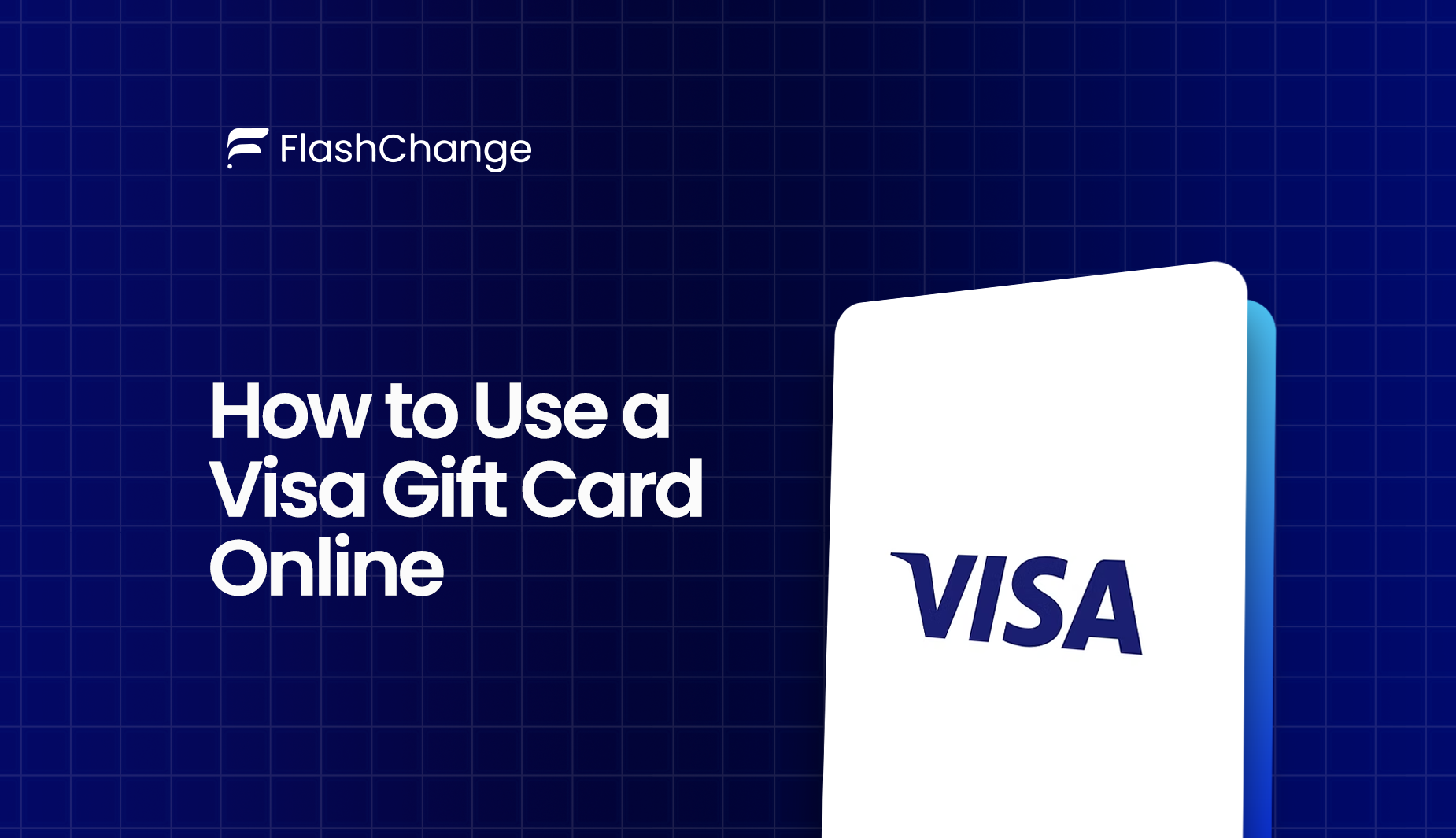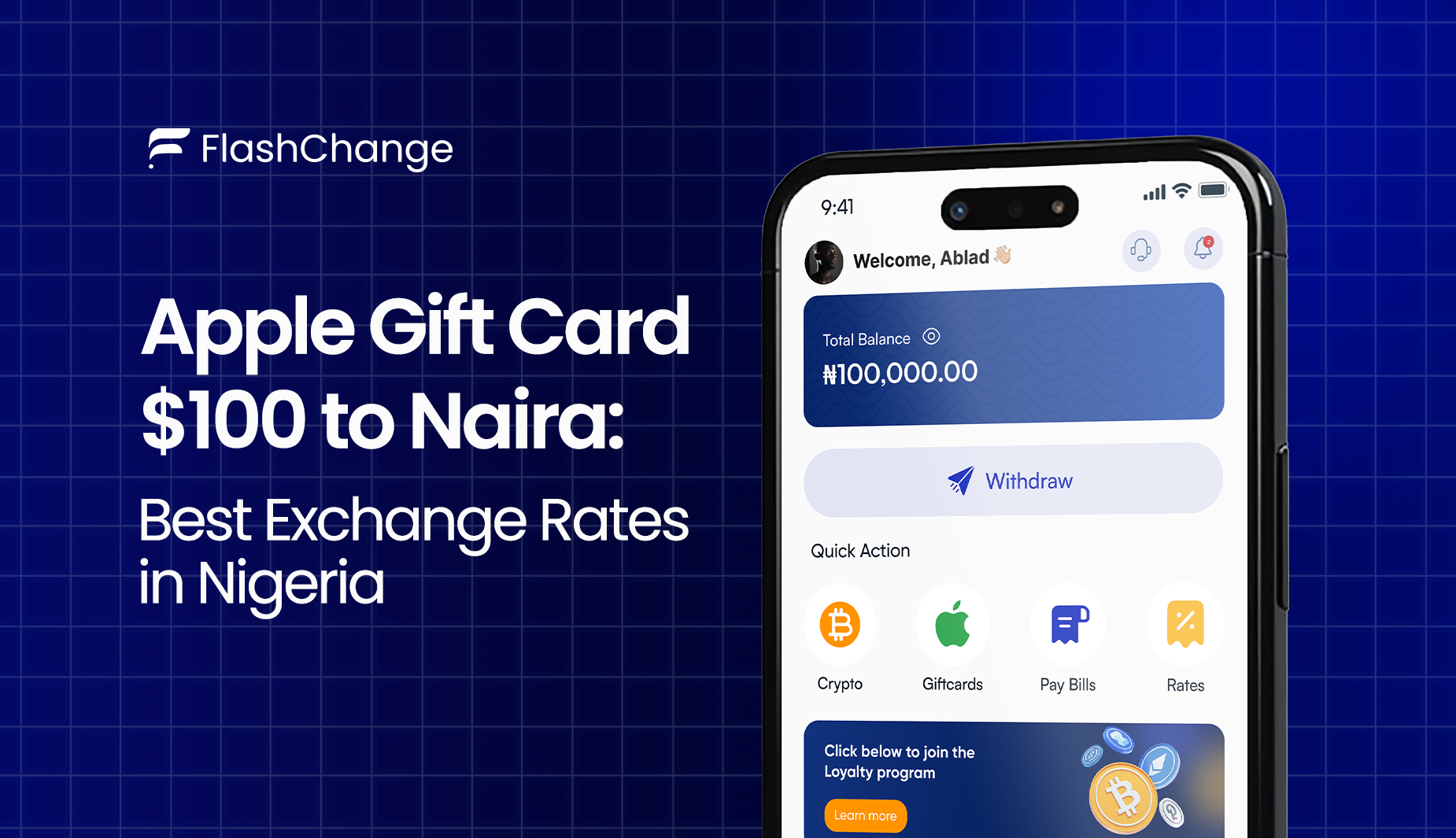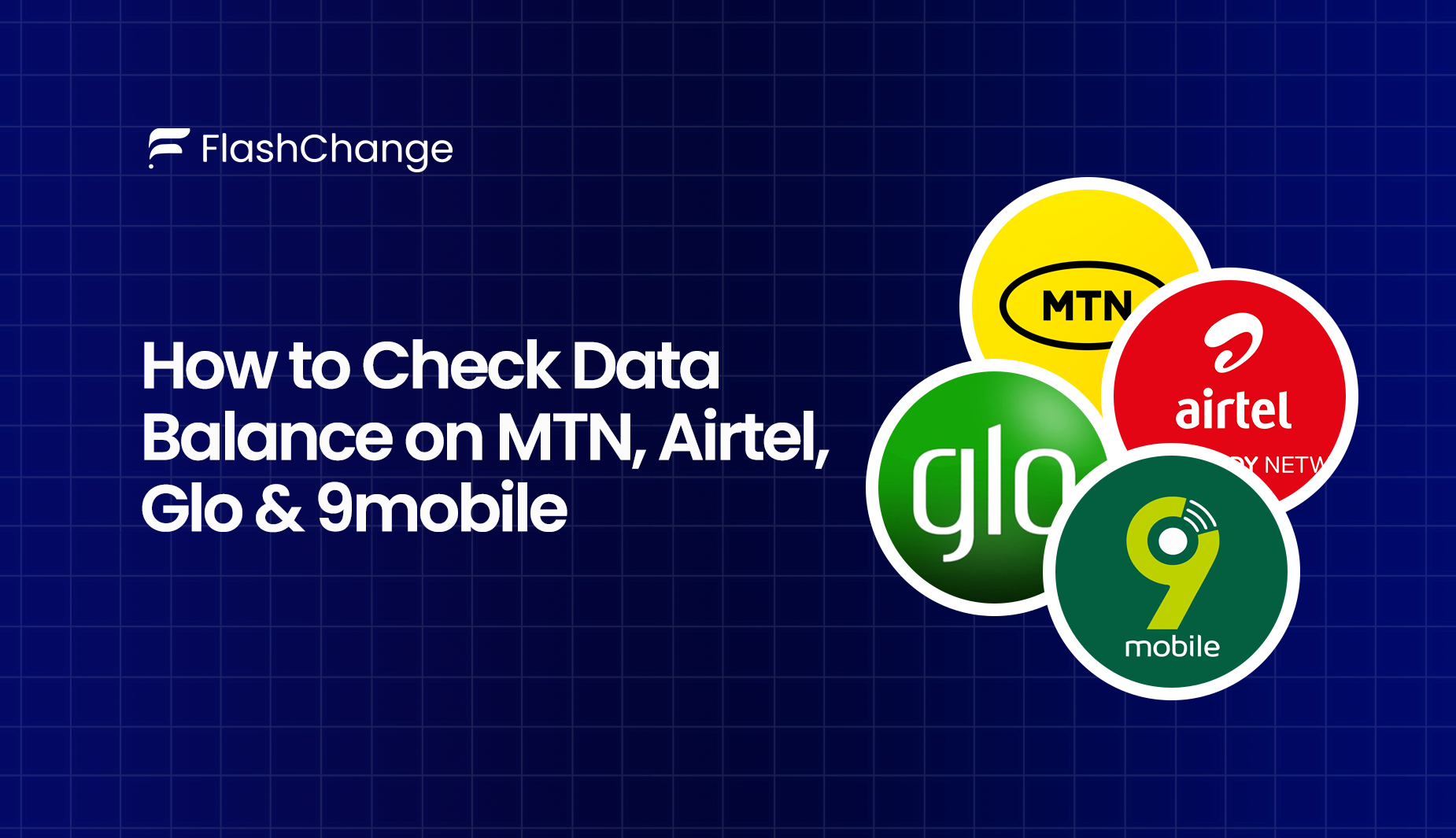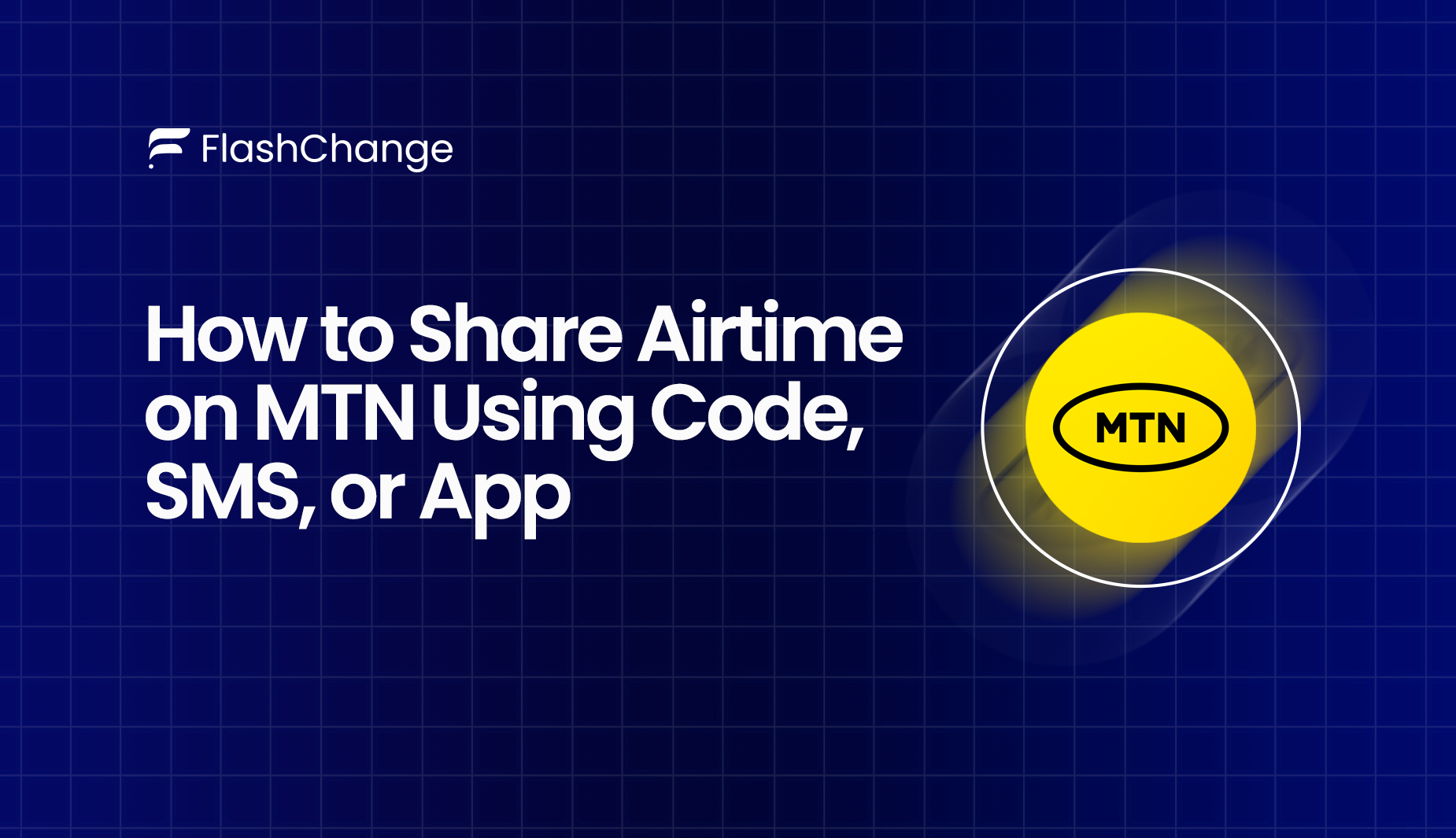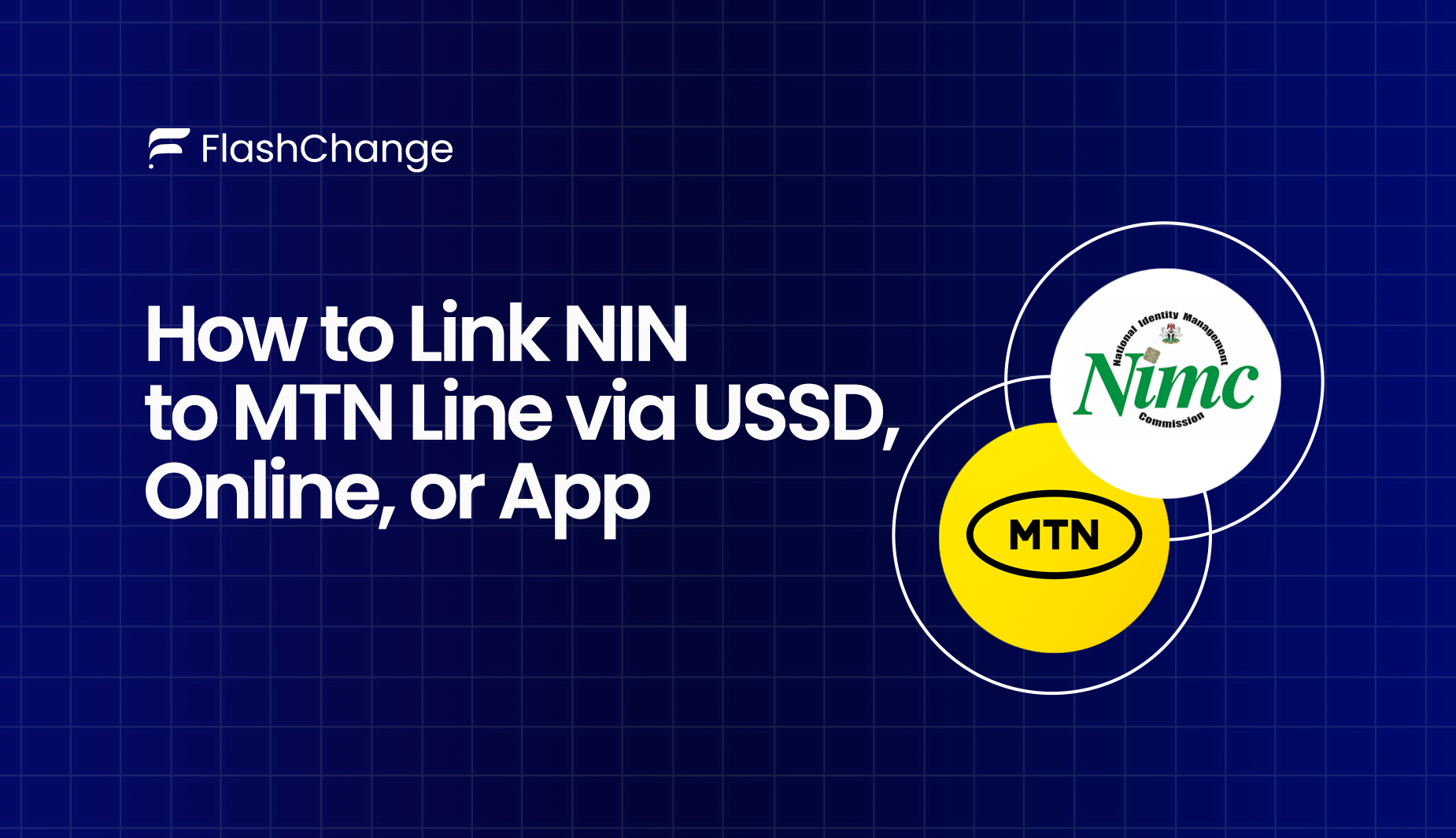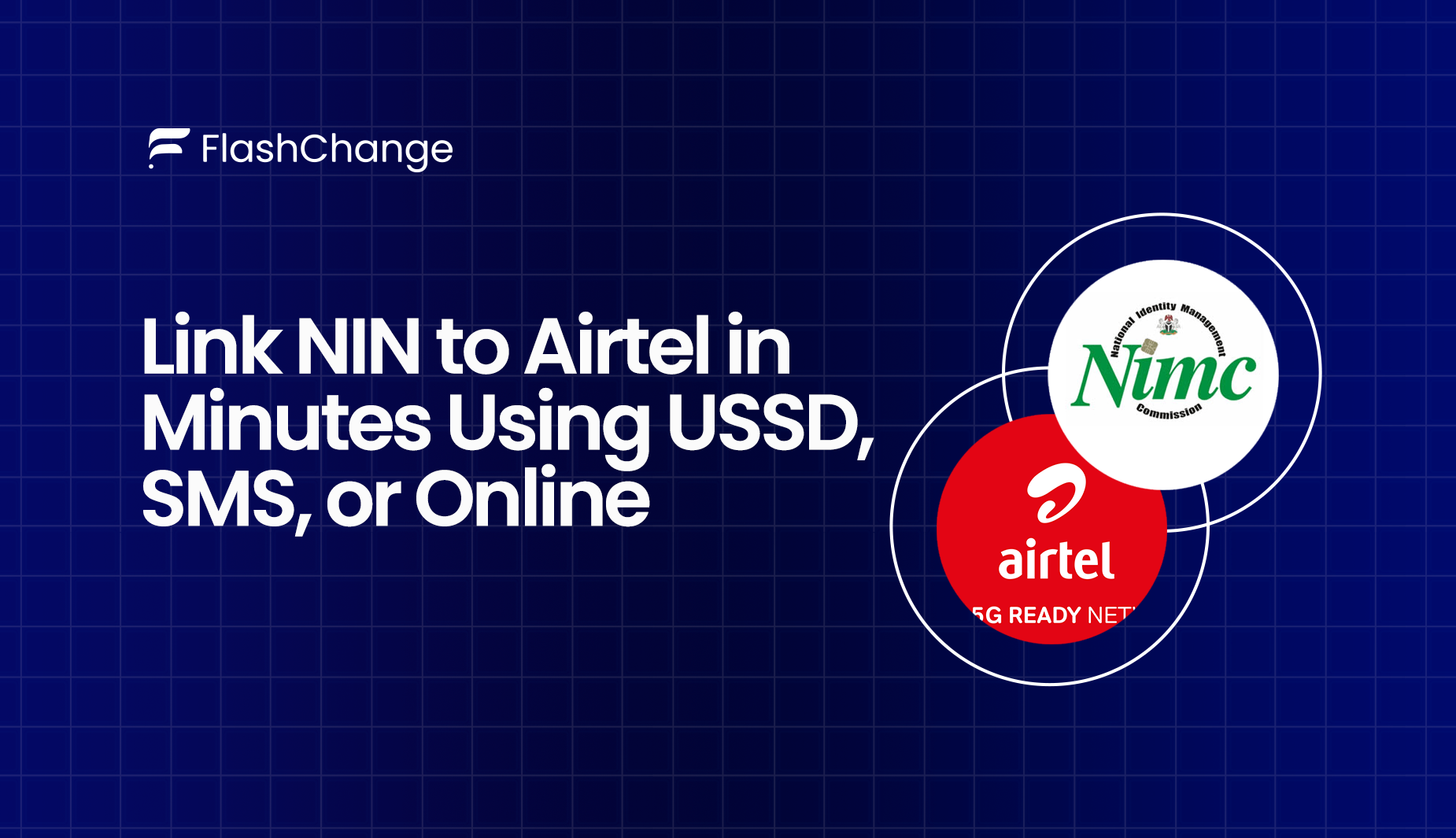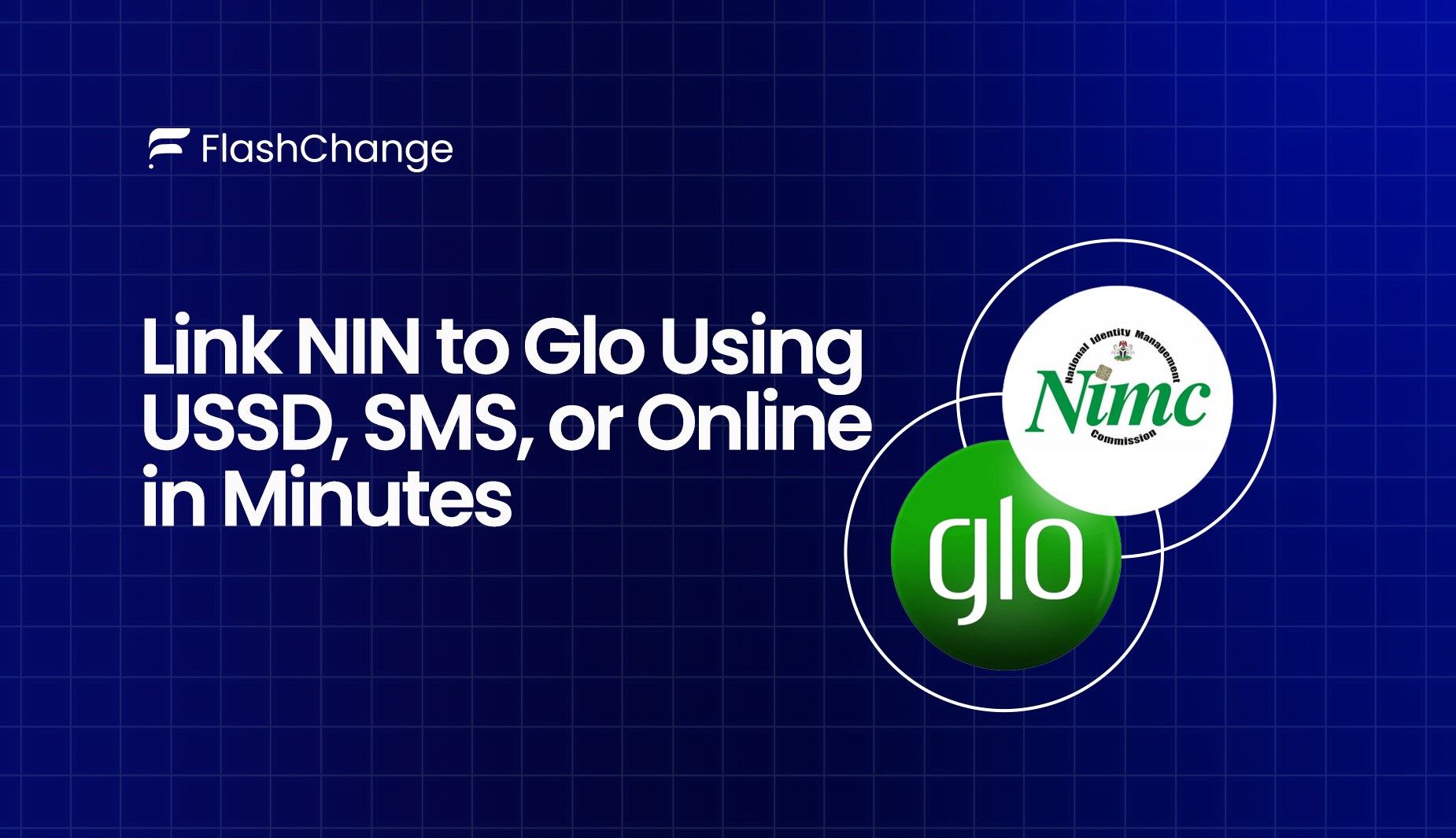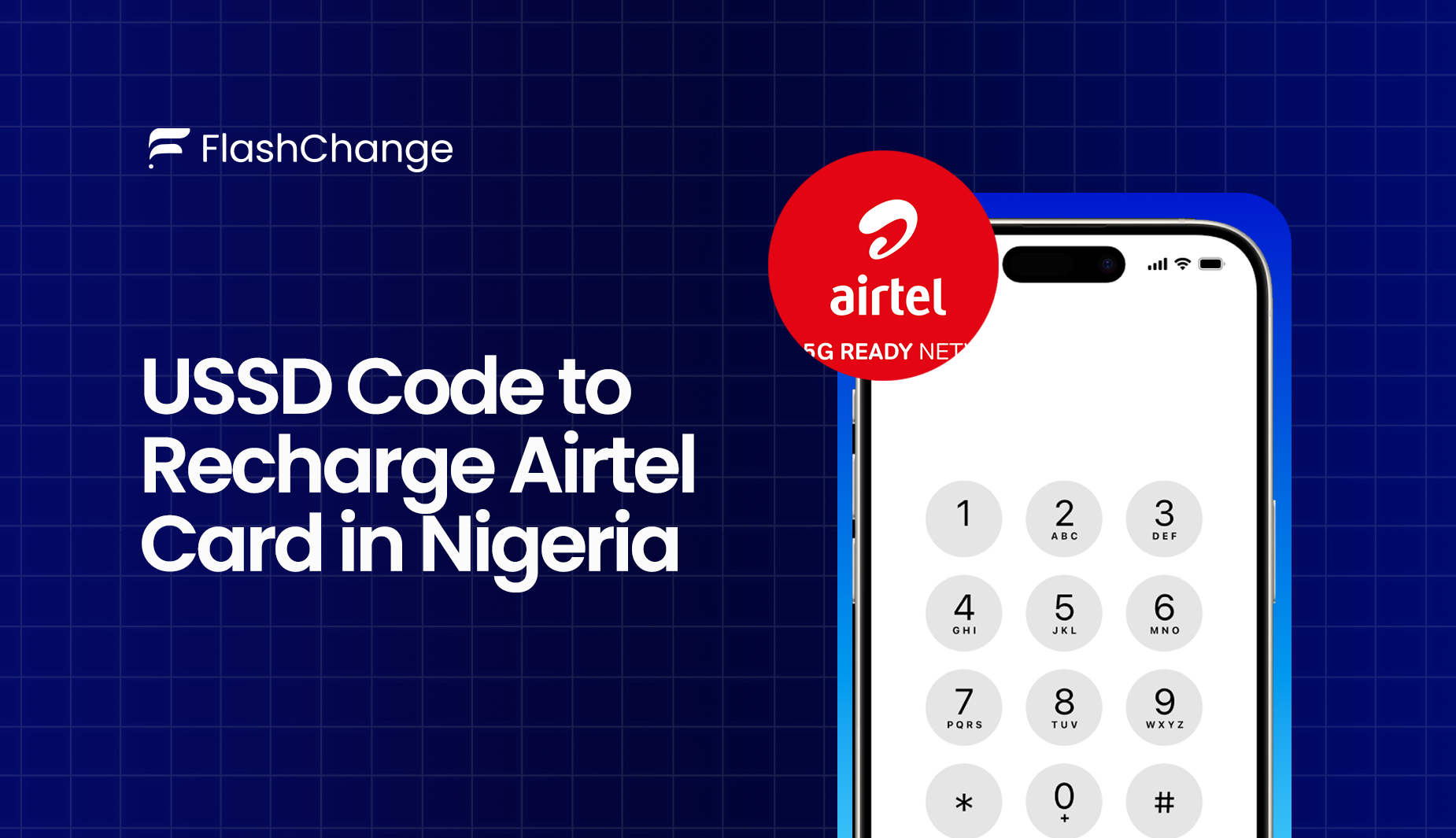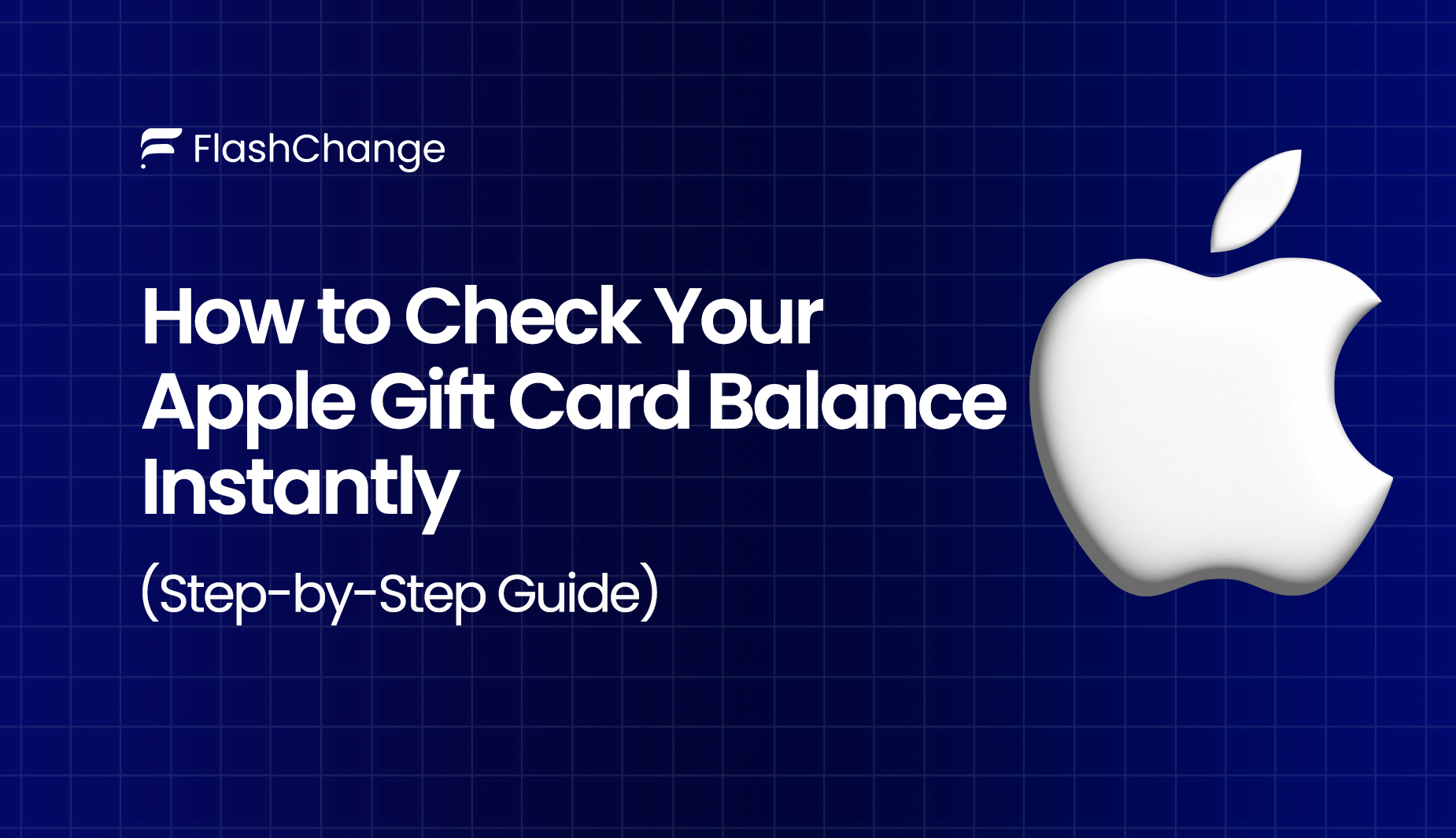
How to Check Your Apple Gift Card Balance Instantly
Just got an Apple Gift Card? Whether it came as a gift or part of a promo, the first thing you’ll want to do is check how much it’s worth, and maybe redeem it right away. But if you’re new to Apple Gift Cards, the process can be confusing.
The good news? You don’t need to guess your balance or redeem the card blindly. Apple makes it easy to check your gift card balance, and this guide will show you exactly how to do it in seconds.
From how to check your apple gift card balance to redemption tips and common issues to avoid, we’ve published everything you need to know.
Understanding Apple Gift Cards
Apple Gift Cards are more than just codes, they’re digital cash for all things Apple. But not all gift cards are the same, and knowing what kind you have can save you a lot of confusion.
Types of Apple Gift Cards
There are two main types you might come across:
- Apple Gift Card (Universal):
This is the newer version. It works across all Apple platforms, and it is super flexible.
- App Store & iTunes Gift Card (Older version):
These were made specifically for digital content like apps, games, music, movies, and subscriptions. You can’t use these to buy physical products like an iPhone or Mac.
Where You Can Use Your Apple Gift Card
Once redeemed, your Apple Gift Card balance is added to your Apple ID balance, and you can use it to:
- Buy apps or games from the App Store
- Pay for Apple subscriptions like Music, iCloud, or Apple TV+
- Shop for Apple products online or in-store, this is only with the universal Apple Gift Card.
Facts About Your Apple Gift Card
- No Expiry Date: Apple Gift Cards don’t expire.
- One-Time Redemption: Once you redeem a card, it’s tied to your Apple ID.
- Non-Transferable: You can’t move gift card balance to another Apple ID once you’ve redeemed it.
Methods to Check Your Apple Gift Card Balance
Before redeeming or spending your Apple Gift Card, it’s always good and smart to check how much is on it. The good news is that there are multiple easy ways to do it, and you can do it right from your phone or computer.
Here are the most common methods:
- Via the App Store on iPhone or iPad
If you’ve already redeemed your card, checking your balance is super quick:
- Open the App Store
- Tap your profile icon at the top right
- Your Apple ID balance will show under your name, that is if you’ve redeemed the card.
- Using Apple’s Official Website
If you haven’t redeemed the card yet, check balance here:
- Visit Apple's Official Website.
- Sign in with your Apple ID
- Enter the code to check the value
- On Mac
- Open the App Store
- Click your name at the bottom of the sidebar
- Your balance will appear below your account name
- Using Apple Music or iTunes (on Windows)
- Open iTunes or Apple Music
- Sign in with your Apple ID
- Your balance will show at the top of the screen or under your account info
- Contacting Apple Support
So if your card is scratched, unreadable, or you're not sure about the balance:
- Use the Apple Support app
- They’ll guide you through the next steps
Step-by-Step Guide: Checking Apple Gift Card Balance on iOS Devices
If you’re using an iPhone or iPad, checking your Apple Gift Card balance is quick and easy, yeah, as long as your card has already been redeemed.
Here’s how to do it:
- Open the App Store:
Locate and tap the App Store icon on your home screen. - Tap Your Profile Icon:
You will find this at the top-right corner of the screen. It takes you to your account page. - View Your Apple ID Balance:
If you've redeemed a gift card, your balance will appear just below your name or Apple ID email.
However, note that If you don’t see a balance, it might actually mean that your account has no active gift card funds, or you haven’t redeemed the card yet.
How to Redeem Your Apple Gift Card
Before you can use your Apple Gift Card, you need to redeem it. This means linking the card’s value to your Apple ID so you can use it for purchases, or even learn how to add a gift card to Apple Wallet if you want it easily accessible on your device.
Here’s how to do it across different devices:
On iPhone or iPad
- Open the App Store.
- Tap your profile icon at the top right.
- Then select "Redeem Gift Card or Code."
- Choose one of the following:
- Use your camera to scan the code on the back of the card.
- Or tap "You can also enter your code manually" to type it in.
- Once you’ve entered it, the balance is then added to your Apple ID.
On Mac
- Open the App Store.
- Click your name at the bottom of the sidebar.
- Then click "Redeem Gift Card" at the top right.
- Sign in if you’re prompted, then enter the code manually or use the camera.
On Windows (via iTunes)
- Open iTunes and sign in.
- From the menu bar, then choose Account, then Redeem.
- Enter your gift card code and click Redeem.
You must note these following:
- You must be signed in with the Apple ID you want the balance to be applied to.
- Once it is redeemed, the card's value cannot be transferable.
- The balance is stored in your Apple ID and used automatically when you make a purchase.
Common issues On Your Apple Gift Card and How to Fix Them
- Card Not Working or Code Unreadable
Issue: Scratched or damaged code that won’t scan
To fix this:
- Use the manual entry option when redeeming
- Contact Apple Support with:
- A clear photo of the card (front and back)
- Proof of purchase
- Apple may verify or replace the card
- Card Already Redeemed
Issue: Error message: “This card has already been redeemed”
To fix this:
- Check your Apple ID balance to confirm it hasn’t been added already
- If not, contact Apple Support and report potential unauthorized use
- Invalid Apple Gift Card Code
Issue: Error message: “Invalid Code”
To fix this:
- Recheck the code for any typos (like O vs 0, I vs 1)
- Still not working?
- Contact Apple Support
- Provide card details and receipt for possible replacement
- Balance Not Showing After Redemption
Issue: Card was redeemed, but the balance is missing
To fix this:
- Go to the settings, then go to Apple ID, under that, go to Media & Purchases → View Account
- Sign out and sign back in
- If it is not resolved, then contact Apple Support
- Refund for Apple Gift Card
Issue: Bought a non-working or wrong gift card
To fix this:
- Apple usually does not issue refunds unless it is required legally
- So try to get a refund through the retailer you purchased it from
- For unused cards, provide proof to Apple Support and request help
- Scam or Fake Card
Issue: Card turns out to be invalid, fake, or already used
To fix this:
- Apple won’t replace or refund unauthorized third-party card sales
- So, to avoid scams, only trade through trusted platforms like Flashchange, where you can sell Apple Gift Cards in Nigeria at the highest rates without worrying about fraud or delays.
- Avoid random Telegram or WhatsApp deals with no buyer protection
FAQs
- How do I check if my Apple Gift Card has money on it?
You can check the balance by redeeming it into your Apple ID or by contacting Apple Support with the card details. If you're not ready to redeem, just use Flashchange to verify the balance before selling or trading it.
- Can I check my Apple Gift Card balance without redeeming it?
Yes. While Apple doesn't offer a direct balance check online, you can:
- Contact Apple Support and provide the card’s details
- Use Flashchange, which can verify balances before you sell or trade
- Can I check my Apple Gift Card balance without scratching the card?
No, you need to reveal the hidden code to verify or redeem the card. The balance is tied to that unique code, which is under the scratch-off layer.
- How can I transfer my Apple Gift Card balance to a bank account?
Apple won’t allow direct transfers of gift card balances to banks. However:
- You can sell your gift card on Flashchange and receive the cash that is equal to it directly into your bank or crypto wallet
- It’s fast, safe, and ideal if you don’t plan to use the balance on Apple services.
- Can I use my Apple Gift Card balance to pay for iCloud storage or subscriptions?
Yes! Once you’ve redeemed it, your Apple Gift Card balance can cover iCloud storage, Apple Music, subscriptions, and other Apple services. If the balance is low, it will use your linked payment method to cover the remaining amount.