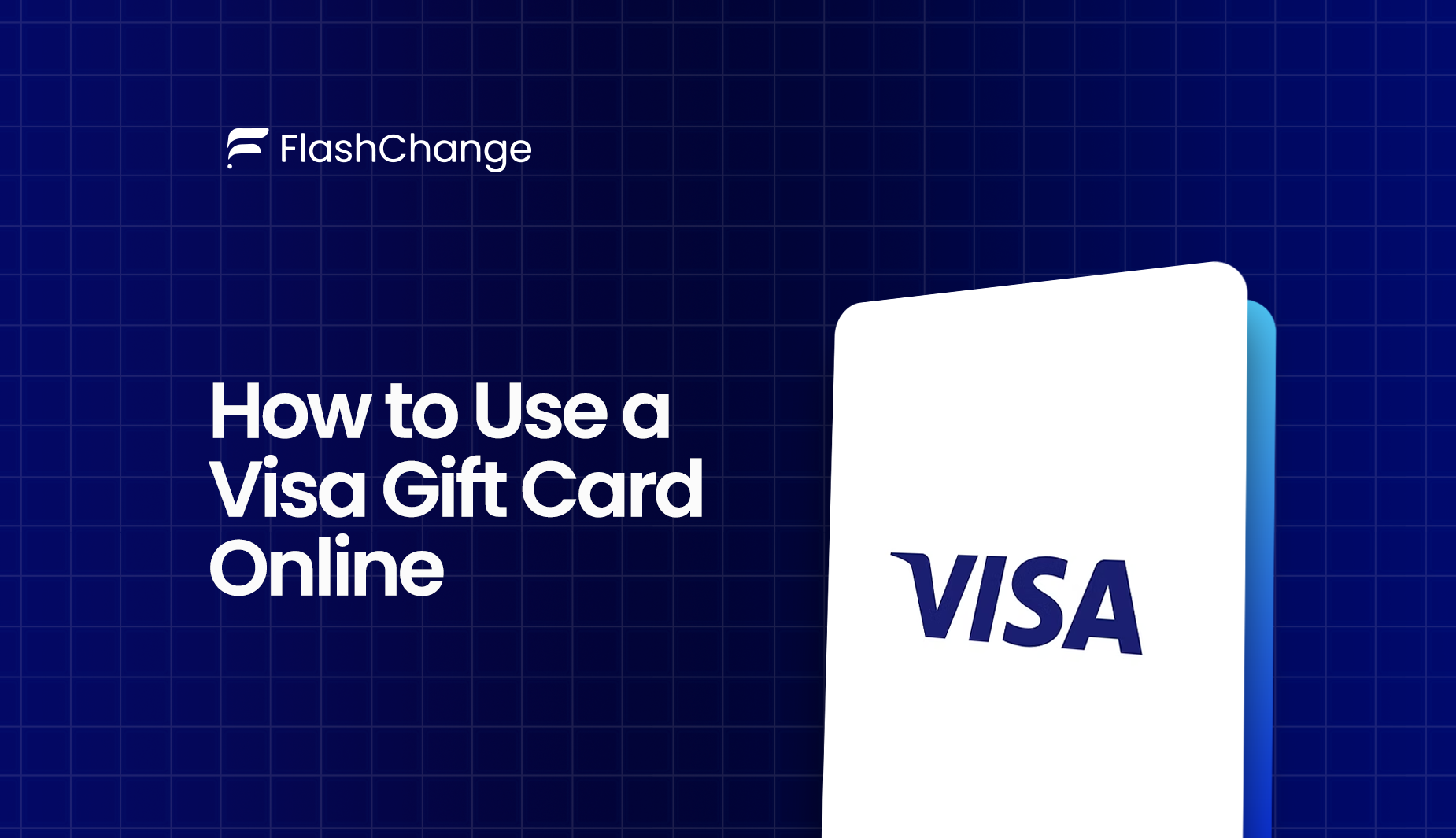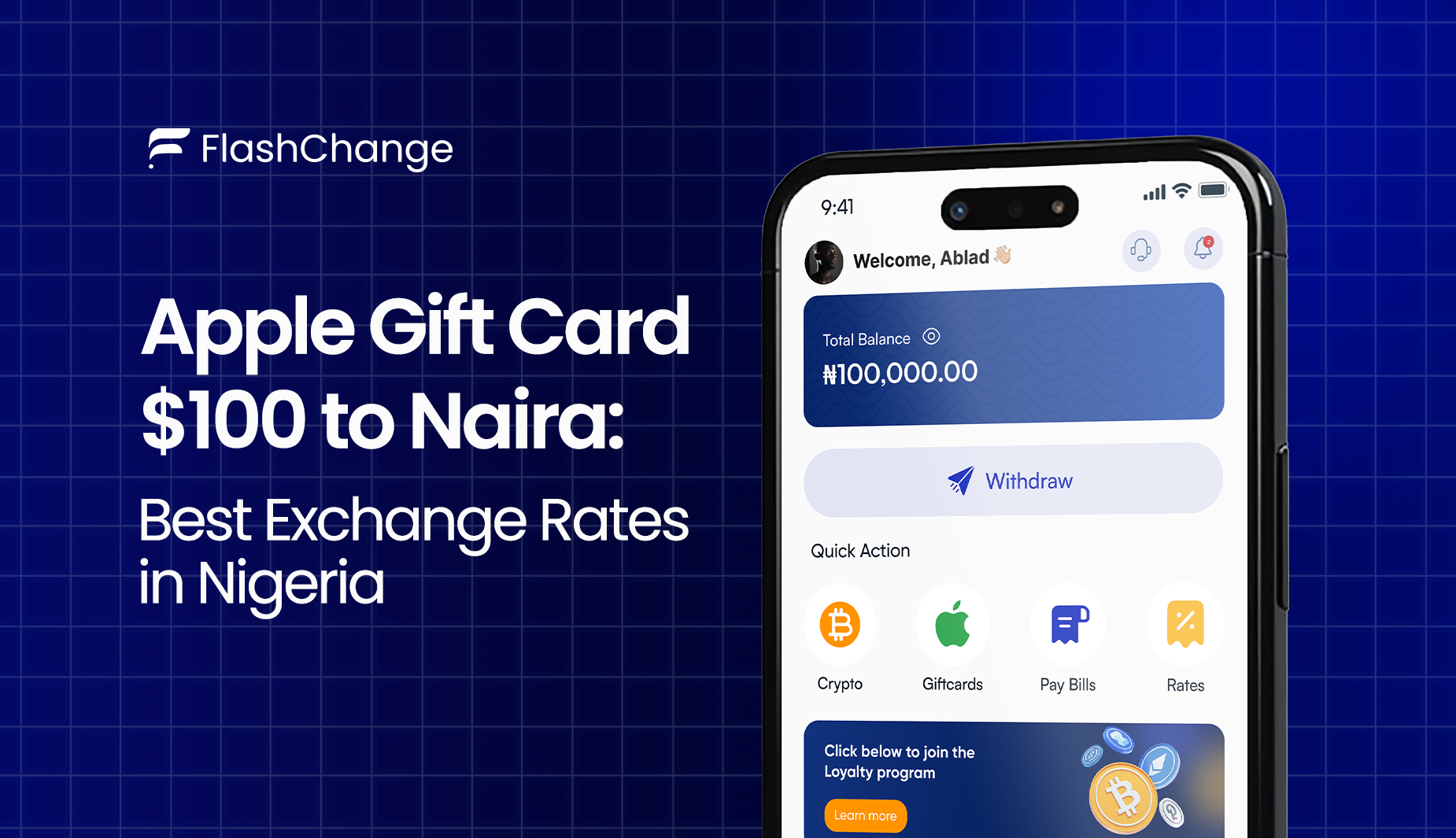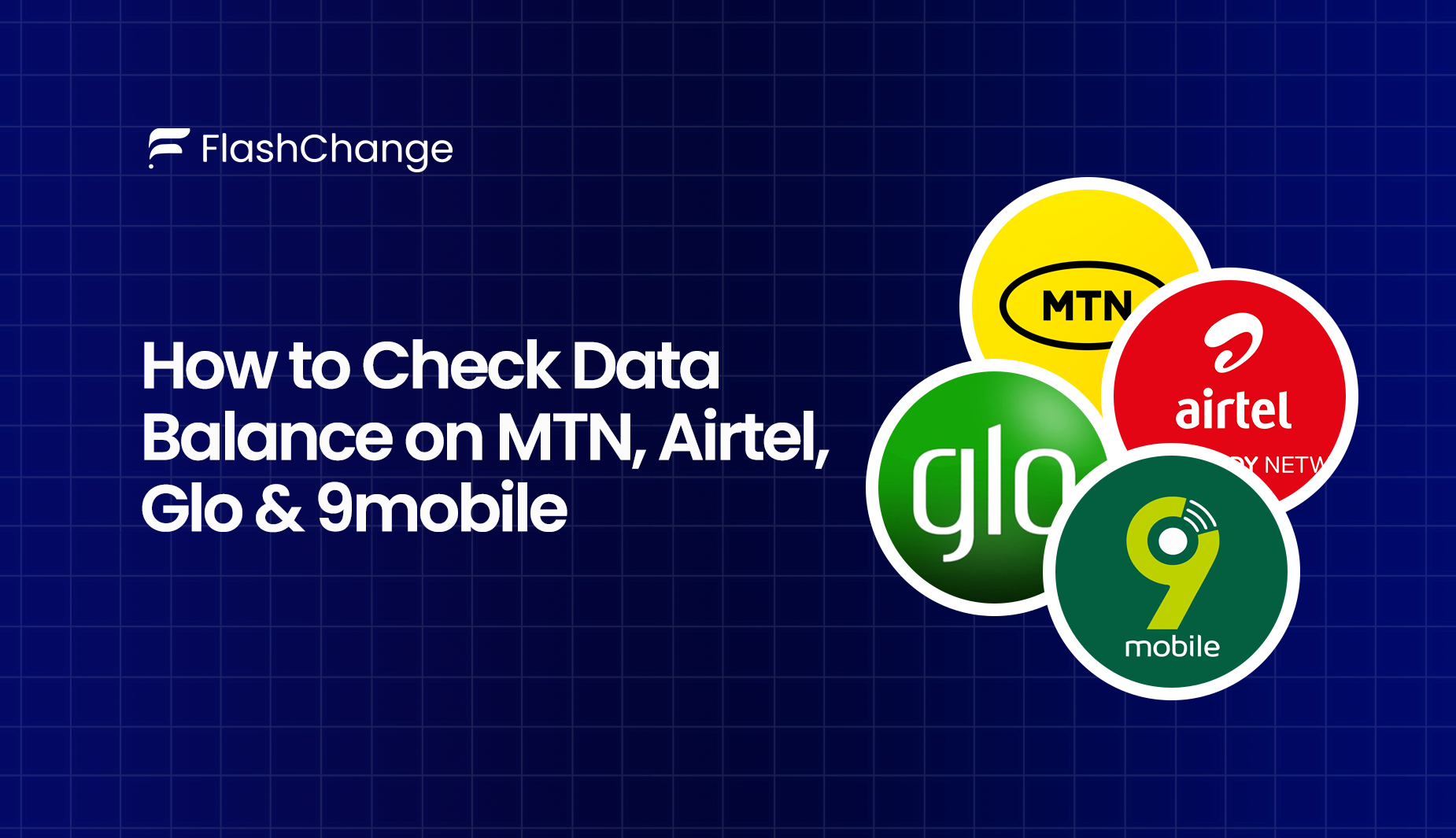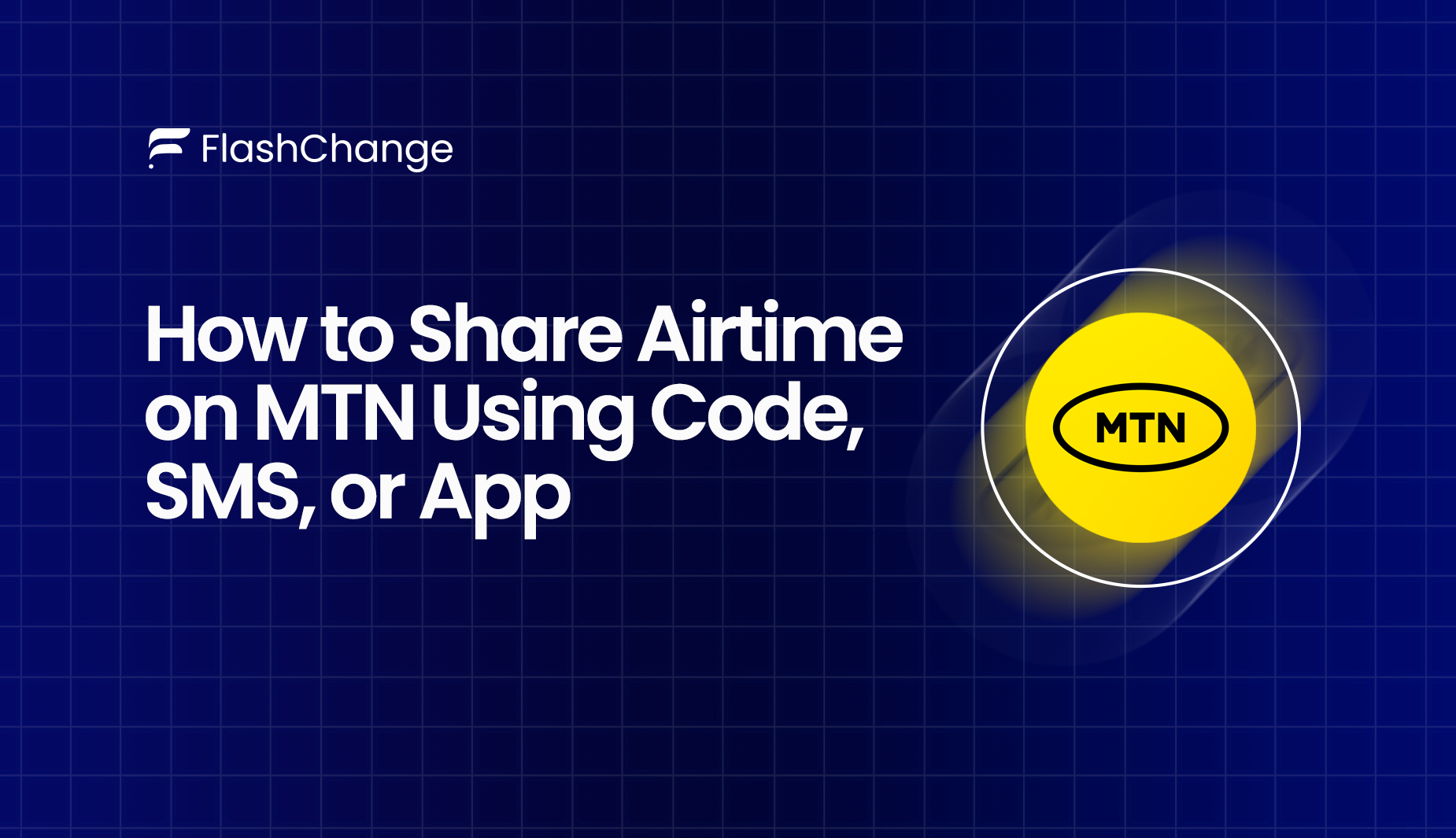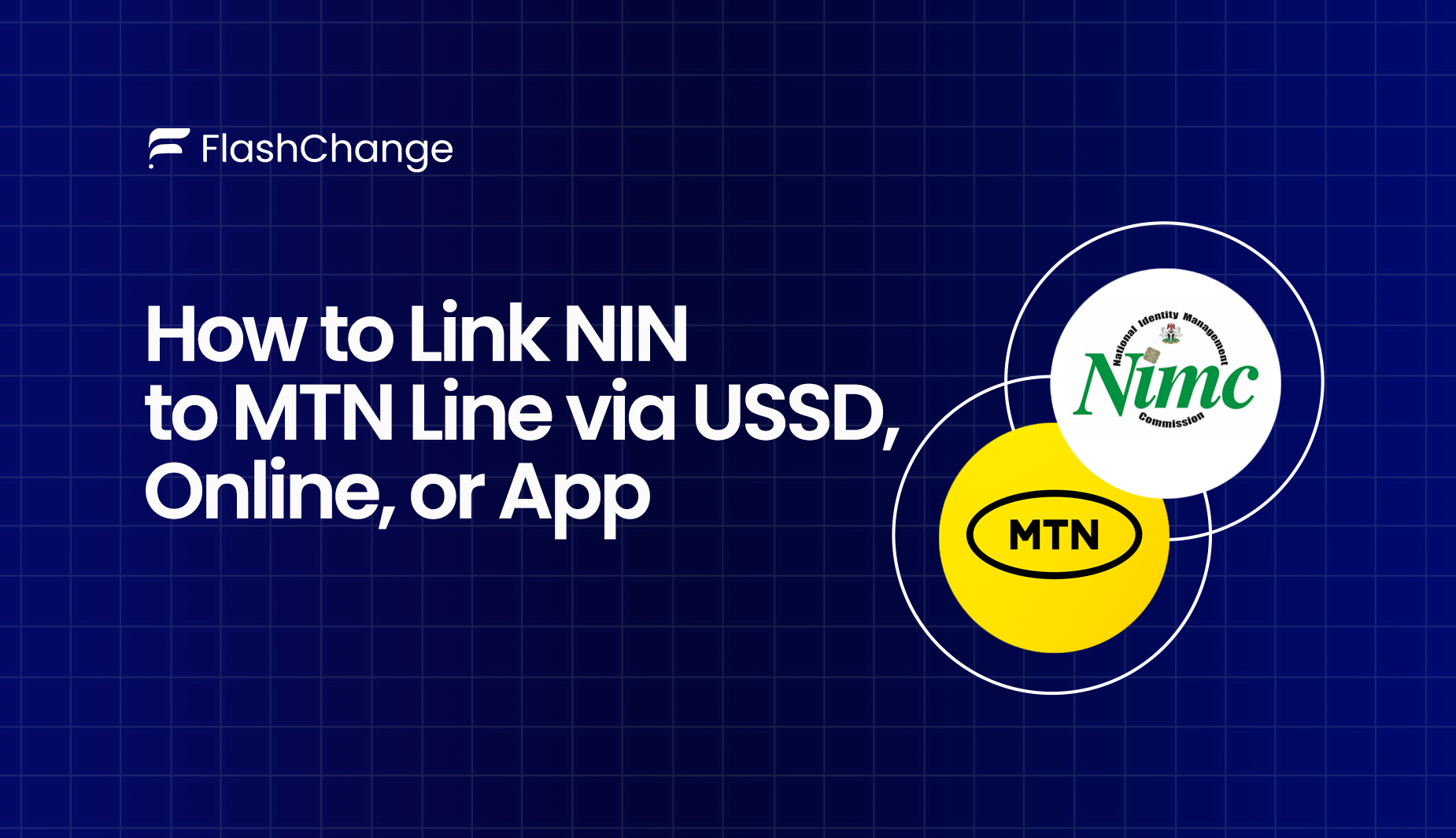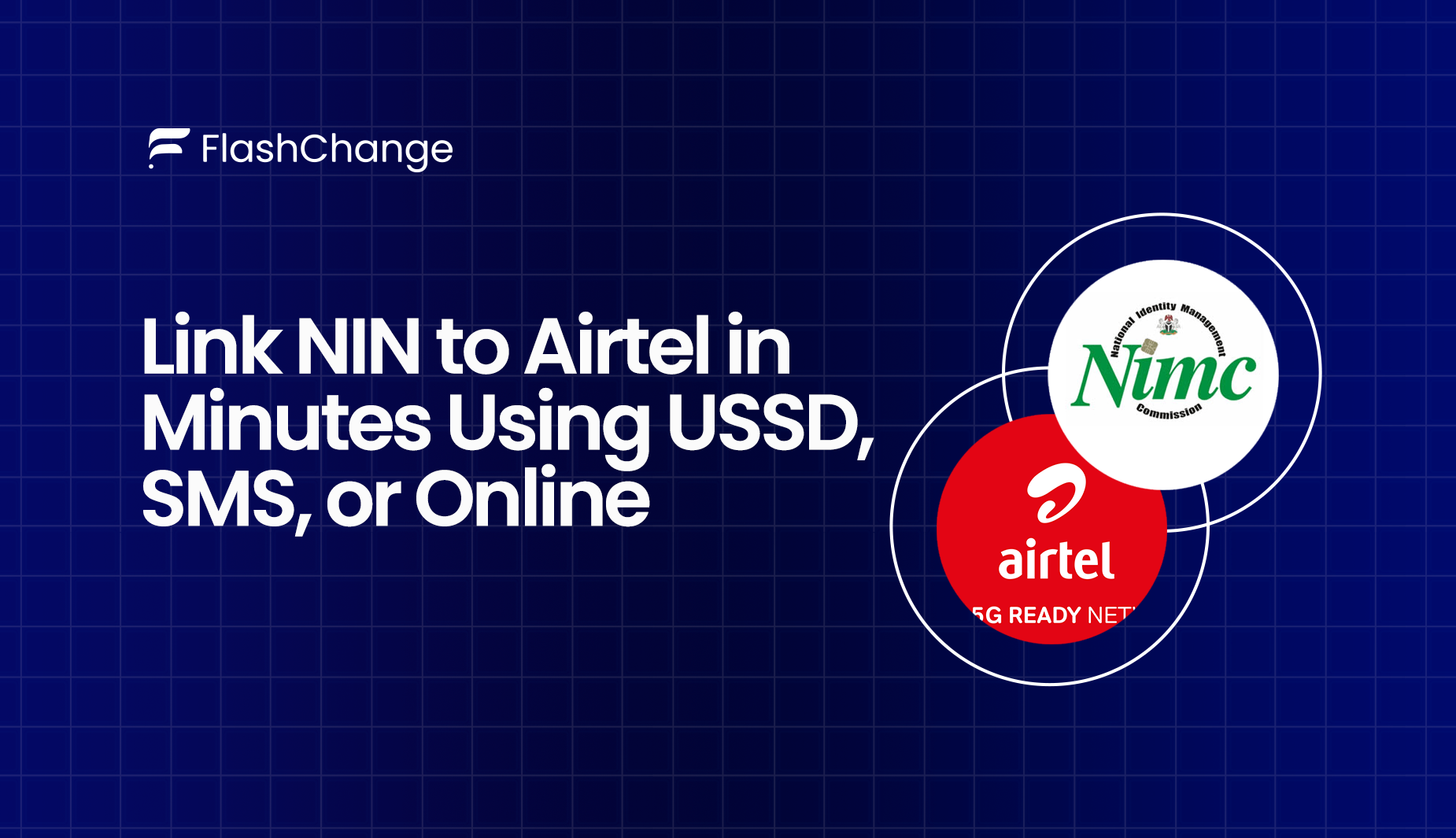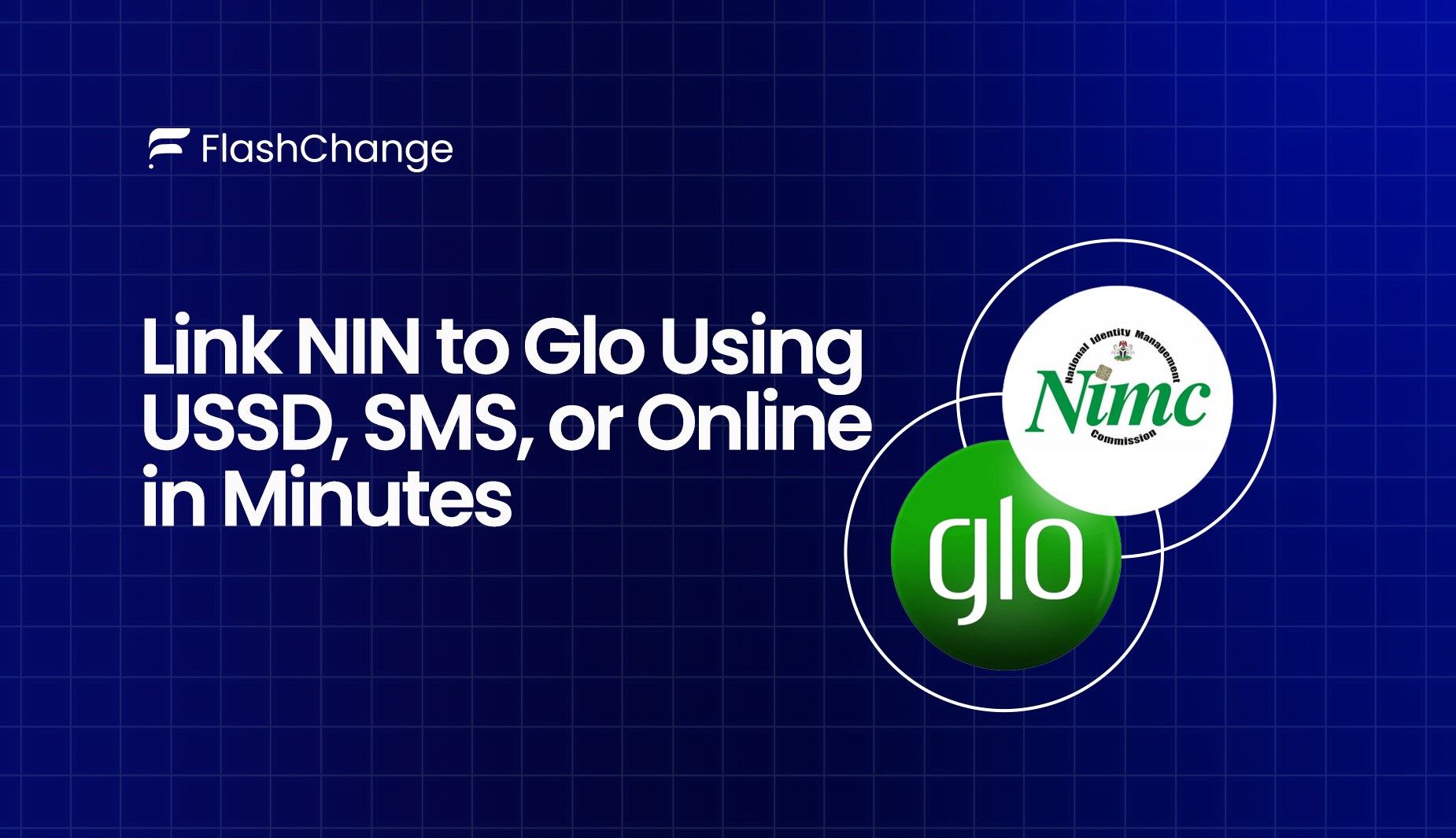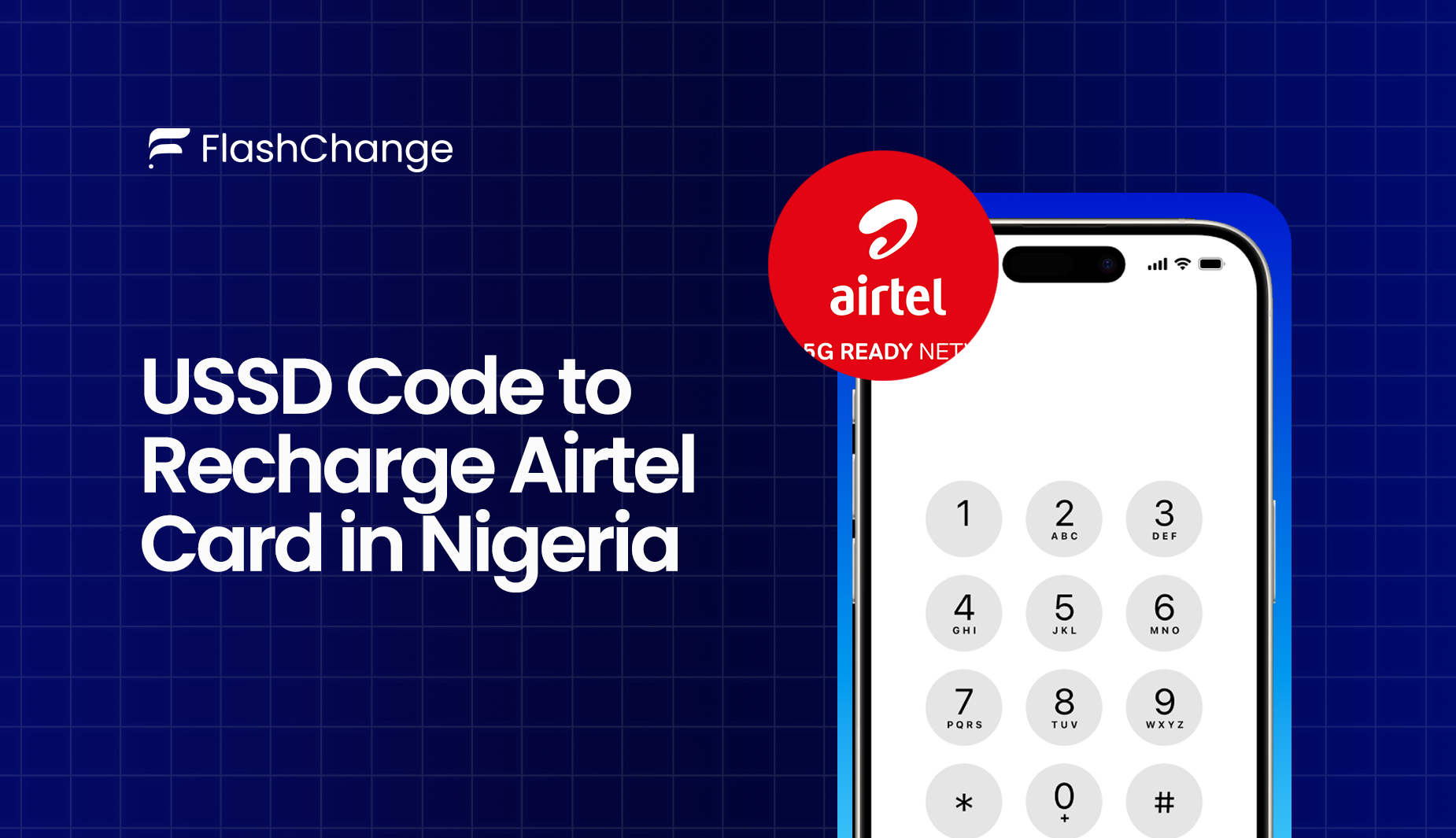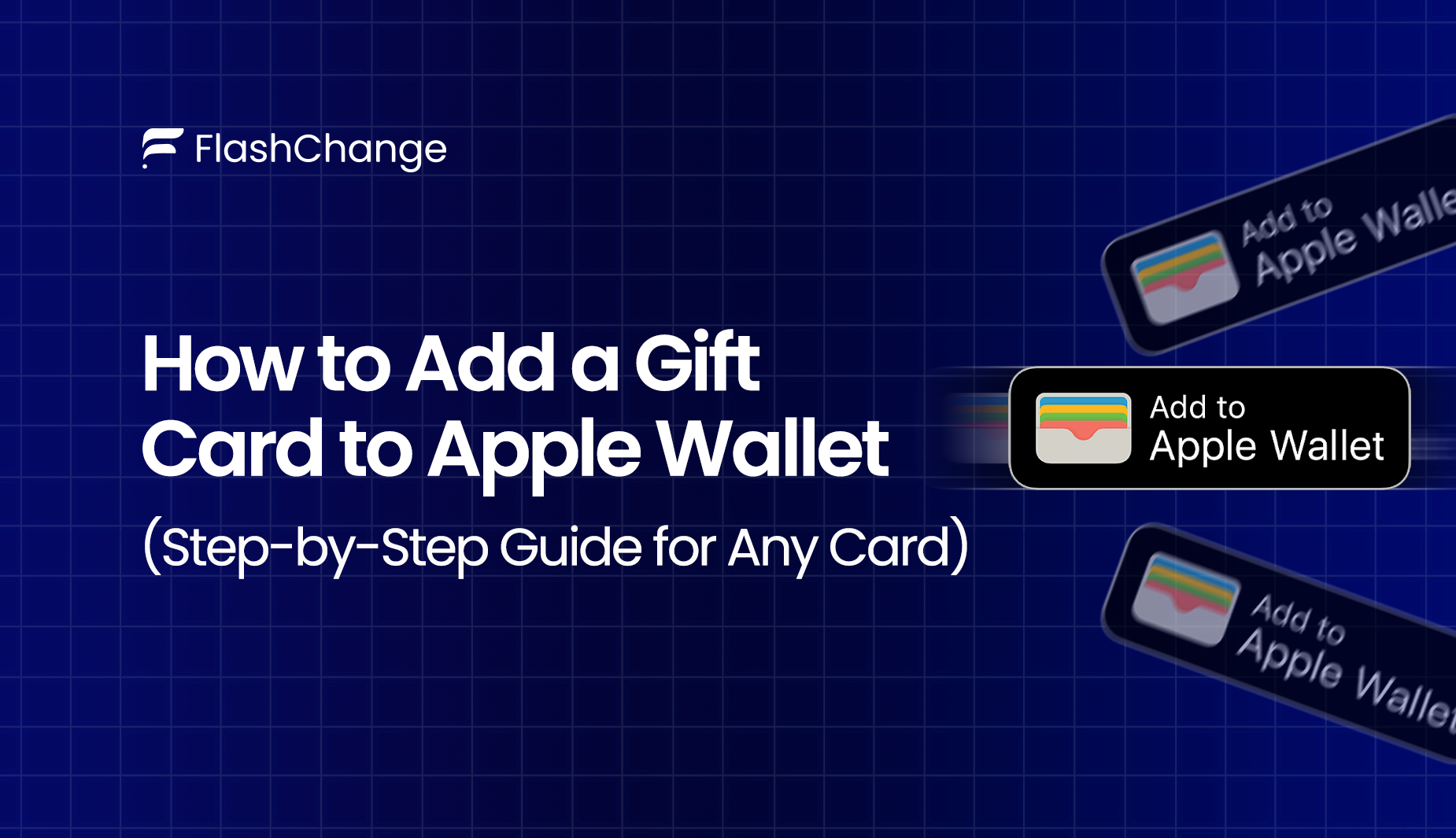
How to Add a Gift Card to Apple Wallet
Many people struggle with adding their gift cards to Apple Wallet; often asking how they can add a gift card to their Apple wallet, and the steps they should follow to do it successfully.
If you've ever asked these questions, don’t worry, this guide will take you through the process in just simple steps.
Benefits of Adding Gift Cards to Apple Wallet
First things first, it is important you know the benefits of adding these gift cards to your Apple wallet. Storing your gift cards in an Apple wallet has its advantages, so what are the advantages?
- Easy Access: It provides easy access to all your payments, you don’t have to dig through wallets and purses or through apps just to get payment done.
- Fast Payments: You just have to simply tap your checkout.
- Balance Tracking: Some gift cards update your gift card balance automatically.
- Zero Fees: There are fees for use. Other apps charge subscription fees for certain features. But with Apple Wallet, you get all these at no cost.
- Better organization: The best joy of it is keeping all your cards in one convenient app.
Requirements for Adding a Gift Card to Apple Wallet
Before adding a gift card to Apple Wallet, make sure you have everything ready and in check. Here’s the list of what you need:
1. Supported Gift Card Types
Apple Wallet supports only certain types of gift cards. These include:
- Apple gift cards
- Starbucks gift cards
- Amazon gift cards
- Target gift cards
- Movie theater gift cards (eg AMC)
- Airline gift cards (e.g., Delta)
- Select restaurant and retail store gift cards
If your gift card isn’t listed above, check with the issuer to see if it’s compatible with Apple Wallet.
2. Unsupported Gift Card Types
The following types of gift cards cannot be added to Apple Wallet:
- Visa or Mastercard gift cards (unless linked through Apple Pay)
- Gift cards without a QR code or barcode
- Some small business or local store gift cards
- Physical gift cards without a digital option.
If you’re looking for a wide variety of gift cards for use in Apple Wallet, check out the complete list of gift cards available at CVS and see which ones are compatible with the app.
3. Compatible Device and Software
To successfully add a gift card, ensure:
- You have an iPhone 6 or newer.
- Your device is running the latest iOS version.
- You have the Apple Wallet app installed (included by default on iPhones).
4. Internet Connection
A stable Wi-Fi or mobile data connection is required to add and store your gift card in Apple Wallet.
Step-by-step Guide to Adding a Gift card to Apple Wallet
- Adding a Gift Card via QR Code or Barcode
If your gift card has a QR code or barcode,you just have to follow these steps:
- Open the Apple Wallet app on your iPhone.
- Tap the “+” button in the right corner at the top.
- Then select “Gift Card” from the options you have there.
- Use your phone’s camera to scan the QR code or barcode on the gift card.
- Make sure to confirm the details and then tap “Add.”
- Adding a Gift Card Through the App
If the provider of that gift card has an app (like Starbucks or Amazon), then you can go with this:
- Open the gift card app (e.g., Starbucks).
- Find the option that says “Add to Apple Wallet.”
- Tap it and follow the instructions on the screen.
- Make sure to confirm and then save.
3. Manually Adding a Gift Card
If your gift card doesn’t have a QR code or an app, you can do yourself the favor of adding it manually yourself:
- Open Apple Wallet on your iPhone.
- Moving on, tap the “+” button in the top right corner.
- Then select “Gift Card.”
- Tap “Enter Card Details Manually.”
- Type in the gift card number and any other required details it might request.
- Afterwards, confirm and tap “Add.”
Fixing Common Issues
If you’re having trouble adding or using a gift card in Apple Wallet, here are common issues and how to fix them:
- Apple Wallet Gift Card Not Working
If your gift card is showing an error or it won’t work at checkout, try and do this:
- Check if your gift card is supported by Apple Wallet.
- Make sure you have an internet connection and it is a good one.
- You can also restart your iPhone and try again.
- Also, check if your gift card is already expired or used.
If you need a quick fix for issues with your Vanilla Gift Card, check out our guide on how to fix your Vanilla Gift Card instantly to resolve these common problems.
- What to Do If a Gift Card Won’t Add to Apple Wallet
If you’re finding it hard to add up your gift card to apple wallet, do this:
- Confirm your gift card has a QR code, barcode, or an "Add to Apple Wallet" option.
- If your gift card doesn’t have a QR code or barcode, you can try adding it manually:
- If you still can’t add it, just check with the gift card provider to confirm if Apple wallet is supporting that gift card.
- Also, make sure your iPhone is updated to the latest iOS version.
- How to Check Gift Card Balance in Apple Wallet
You need to firstly know that not all gift cards support balance tracking in Apple Wallet. However, If balance tracking is available:
- Open Apple Wallet.
- Tap on your gift card.
- The remaining balance should show under the card details.
- Options for Unsupported Gift Cards
If your gift card isn’t supported by Apple wallet, you can:
- Just add it to the provider’s app (e.g., Starbucks, Amazon).
- You can as well link Visa or Mastercard gift cards to Apple Pay instead.
How to Use a Gift Card in Apple Wallet
Using a gift card stored in Apple Wallet is quick and easy. Here’s how you can redeem and use your gift card for payments, sharp!
- How to Redeem a Gift Card on iPhone
To redeem a gift card stored in Apple Wallet:
- Open the Apple Wallet app on your iPhone.
- Find the gift card you want to use and tap on it.
- If the card has a QR code or barcode, just show the code at checkout.
- Tap to pay, or scan the code at the register.
- How to Transfer Gift Card Balance to Apple Pay
If your gift card is linked to Apple Pay (e.g., Visa, Mastercard gift cards), just follow these steps:
- Open Apple Wallet on your iPhone.
- Tap the “+” button in the top-right corner.
- Select “Debit or Credit Card.”
- Enter the gift card’s details (card number, expiration date, security code).
- Once you’ve added it, you can use the balance from the gift card directly with Apple Pay to pay without contact.
3. How to Use Gift Cards for Online Purchases
If you’re shopping online, you can use a gift card by:
- Choosing Apple Pay as your payment method at checkout.
- Selecting the gift card from your Apple Wallet if it is supported.
- Confirming the transaction to complete your purchase.
If you're interested in learning how to move money between platforms, you can also check out how to transfer money from Chime to Cash App easily for quick financial transfers.
Considering Security and Privacy
Apple Wallet is designed to keep your gift cards and payment information safe. This is how Apple protects your data and what you can do to stay secure:
- Data Encryption
- All gift card details are encrypted and stored securely on your device.
- Your information is not shared with retailers or third parties.
- Face ID, Touch ID, or Passcode Protection
- You need Face ID, Touch ID, or your passcode to access or use gift cards.
- This will prevent unauthorized use if someone gets hold of your phone.
- No Tracking by Apple
- Apple does not track how you use your gift cards.
- Your transaction history stays private and only you can see it.
- Lost or Stolen Protection
If your phone is lost or stolen, you can:
- Use Find My iphone to lock or erase your device through the internet.
- Gift cards that are stored in Apple wallets will remain protected by Face ID or Passcode
.
- Control Over Gift Cards
- You can remove or delete a gift card anytime.
- Just open Apple Wallet, then select the gift card, then tap “Remove.”
- You are the only one that can update and manage your stored gift cards.
FAQs
- Can I Add any Gift Card to Apple Wallet?
You can add any Gift card to your Apple wallet, in as much as it is one of the supported Gift cards that Apple wallet partners with.
- How can I check my Apple Wallet balance?
To check your Apple Wallet balance on your Apple devices, just open the App Store and sign in with your Apple ID. You should be able to find your balance once you have signed in.
- Can I remove my Gift Card Anytime?
You have control over your gift card, you can just open Apple wallet, then select the gift card, then tap “Remove”.
- How do I use Gift Cards for Online Purchases?
If you’re shopping online, you can use a gift card by choosing Apple Pay as your payment method at checkout, then select the gift card from your Apple Wallet if it is supported.Confirm the transaction to complete your purchase.
- What happens to my Gift Cards if I lose my Phone?
If you lose your Apple devices, don’t fret, you can take preventive measures by using Find My iPhone to lock or erase your device through the internet, also reporting to Apple as soon as possible. However, your gift cards will remain protected by Face ID and passcode.
Conclusion
Adding gift cards to Apple Wallet makes it easy to keep track of them and use them quickly when you need them. Whether you’re scanning a QR code, adding it through an app, or entering the details manually, Apple Wallet helps keep your gift cards organized and secure.
With the added protection of Face ID, Touch ID, and passcode, you can use your gift cards confidently at checkout. Just follow the outline steps in this guide, and you'll have your gift cards ready to use in no time!